X-Rite SpectroEye
![]() To drive instrument, X-Rite Color Port 2.0.5
To drive instrument, X-Rite Color Port 2.0.5 ![]() has to be installed first and dedicated .xml
has to be installed first and dedicated .xml ![]() file imported by Target Manager or copied manually to:
file imported by Target Manager or copied manually to:
ColorPort_Resources/Refs/RGB Folder in your ColorPort Directory
![]() Before data capturing don't forget to clean calibration base, next calibrate instrument
Before data capturing don't forget to clean calibration base, next calibrate instrument
![]() Launch ColorPort, on the Measure Target tab at top menu.
Launch ColorPort, on the Measure Target tab at top menu.
![]() Choose the pop up menu under the word: Target and choose the downloaded ChromaChecker .xml file (Target).
Choose the pop up menu under the word: Target and choose the downloaded ChromaChecker .xml file (Target).
![]() Make sure the Spectroeye is selected under the "Measurement Device" pop up menu, and click on the "Connect" button to establish a connection with instrument
Make sure the Spectroeye is selected under the "Measurement Device" pop up menu, and click on the "Connect" button to establish a connection with instrument
![]() Manually measure all 42 patches in order directed by software. Start from black patch (left top corner)
Manually measure all 42 patches in order directed by software. Start from black patch (left top corner)
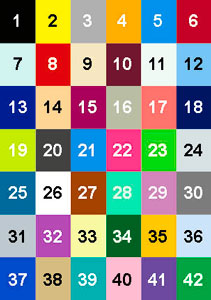
![]() After measurement, Click on Save and Save as XRGA CGATs format as shown bellow:
After measurement, Click on Save and Save as XRGA CGATs format as shown bellow:
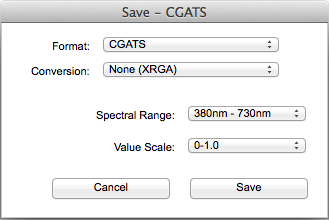
Your data is now ready for uploading to your Chromachecker account.
![]() Upload data to your ChromaChecker account.
Upload data to your ChromaChecker account.
Instrument Inspector Manual
To use Instrument Inspector one of ChromaChecker™ Instrument Inspector
Targets is required. To buy visit to IDEAlliance
![]()
Instrument Inspector – How does it work?
Why use Instrument Inspector?
Instrument Inspector Target
Baselines and data averaging
How to start-up?
Instrument Inspector menus - how to navigate?
Easy mode / Expert mode
Data sharing
Instrument's comparison
Instrument’s compatibility list
General rules
FAQ
Tricks and Tips
![]()
Supported Instruments – manuals
X-Rite i1 Pro 1
X-Ritei1 Pro 2
X-Rite i1iO
X-Rite iSis
X-Rite DTP-70
X-Rite Intelitrax
X-Rite eXact – manual mode
X-Rite eXact – scan mode
X-Rite 530
X-Rite 939
X-Rite SpectroEye & other from X-Rite
Techkon Instruments
Barbieri instruments

