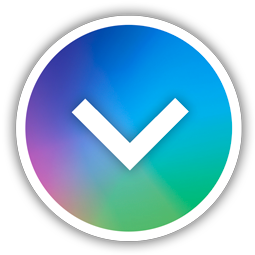) Accountability Inspector
Sharing Job Reports Between CC Companies
2019-05-15
ChromaChecker can now be configured to allow the company doing the printing/manufacturing of the work to share the job reports of the given work to the requesting organization.
This is a great benefit for:
- Brand companies that want to know how their specific jobs printed at any of their authorized printing facilities
- Printers that have multiple locations and different ChromaChecker accounts can share customer job information at the same time to ensure consistency
- Printers that contract with other printers for overflow work can see how the overflow work printed and can compare with how they printed the same jobs
- Organizations that broker print work through multiple print vendors can require that all their work is reported back to the broker company to ensure manufacturing conformance.
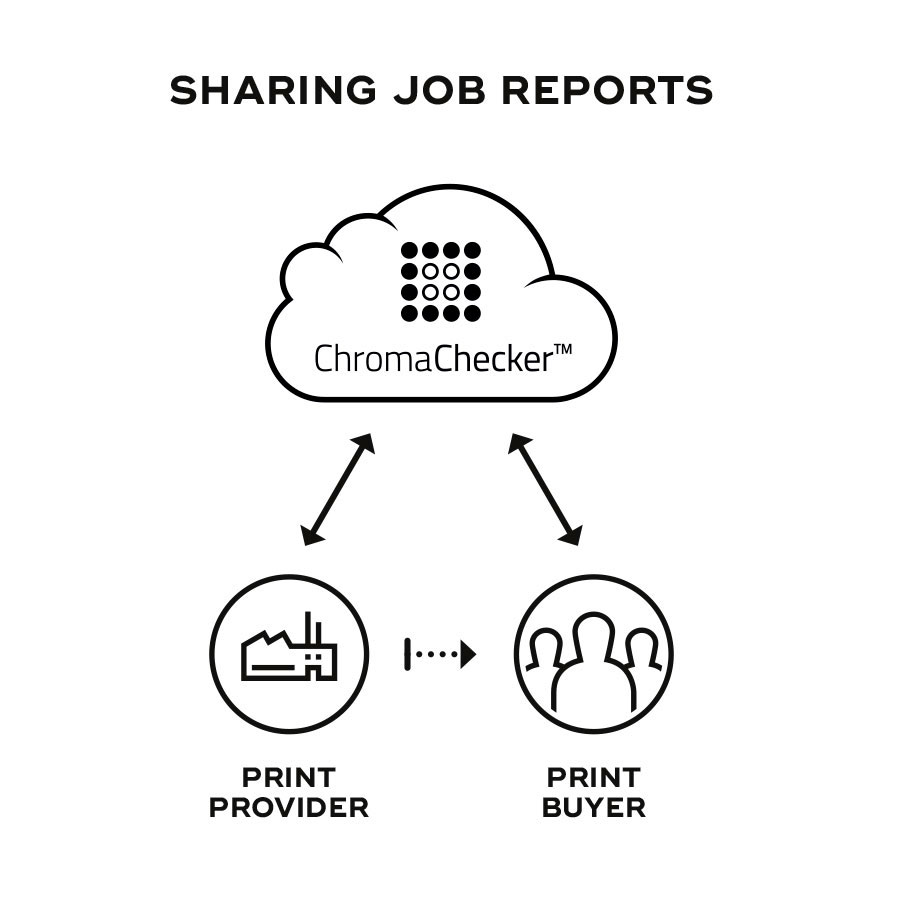
The process is very easy to set up. There are two main scenarios:
Scenario 1 - Requesting company (Host) that is asking other companies to print for them has a ChromaChecker account, and they set the third party print organization up with a "site license" of ChromaChecker for this printer. Host company would dedicate a print device to this printers site license and name it accordingly (instead of real device name - ex. Komori Press - name it ABC Litho because we don't know nor care what printing device will be printing the jobs, and they could change. The third party printer will upload the measurement data to the Host's account using the host supplied name and password specific to the third party printer. This data can be measured using ChromaChecker Capture, or other ChromaChecker Ready application to have data automatically sent to host account. The data can also be directed to a Host specific directory where ChromaChecker Uploader, configured with the Host account name and password is automatically and securely uploaded to the host account.
Scenario 2 - Both the requesting company (Host) and the third party company own ChromaChecker. In this scenario, the third party company will configure their ChromaChecker account to share a specific job or customer labeled work with the host organization. In this way, the Host organization will be able to see the job reports and be constantly informed regarding the third party manufacturers ability to meet the host requirements.
Steps to "manually" share jobs between two ChromaChecker accounts:
Company wanting to do the sharing follows these steps:
- Find out the name of ChromaChecker "Organization Login" of the company that you want to share job reports with (send job reports to).
- While in Print Inspector, choose the Jobs tab, and select the job that you want to share
- Click on "Job Sharing" button on upper right
- Enter the name of the requesting companies "Organization Login"
- Notify the other company that the job data is shared
Company wanting to see the shared job reports follows these steps:
- Provide your companies "Organization Login" to the third party printer
- When the third party printer notifies you that your jobs are shared enter the Print Inspector
- Click on the top tab labeled shared jobs
- This will provide a full list of all the jobs that have been shared with your company, and you can review down to the individual patch level
Steps to "automatically" share jobs between two ChromaChecker accounts:
Company wanting to do the sharing follows these steps:
- Find out the name of ChromaChecker "Organization Login" of the company that you want to share job reports with(send job reports to).
- When measuring any job that is to be shared enter "CC:OrganizationLogin" (ie cc:ABCLitho) in the customer field of your measuring software.
- The measurement report will automatically be shared with your desired company.
- Notify the other company that the job data is shared
Company wanting to see the shared job reports follows these steps:
- Provide your companies "Organization Login" to the third party printer
- In your ChromaChecker master preferences, change Automatic Job Sharing from NO to YES
- When the third party printer notifies you that your jobs are shared enter the Print Inspector
- Click on the top tab labeled shared jobs
- This will provide a full list of all the jobs that have been shared with your company, and you can review down to the individual patch level
PPrint Inspector
Improved Timeline Experience in EasyMode
We have enhanced the Timeline view in EasyMode to help you better understand and interact with your color data.
LEARN MORE ›››PPrint Inspector
New Grouping Feature in PC Qualifier
New Grouping Feature in PC Qualifier
LEARN MORE ›››HColor Inspector
Exclude Out-of-Gamut Colors
Virtual Spot Print / Exclude out-of-gamut colors
LEARN MORE ›››EEnvironmental Inspector
Customizable data logger colors
The color of data loggers can be customized on the Dashboard
LEARN MORE ›››PPrint Inspector
Re-order Tracks for your Printing Device
Re-order Tracks for your Printing Device
LEARN MORE ›››CCapture
Hide Tracks from Operators in CC Capture
Hide Tracks from Operators in CC Capture
LEARN MORE ›››