Auto track recognition in X-Rite® i1Profiler
If you are using i1Profiler to capture data, it is possible to use ChromaChecker™ Auto-track recognition feature.
There are three conditions to use it:

In i1Profiler enter proper values before data saving.
Variant A (preferred)
Go to Test Chart button in Print Profiling Workflow and press it.
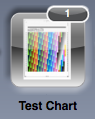
Using Save button (Page Data section) rename current Test Chart into track name.
Each unique name will be listed in Assets / Test Charts in i1Profiler (see screenshot bellow),
recognized by the ChromaChecker™ – next addressed to a specific track.
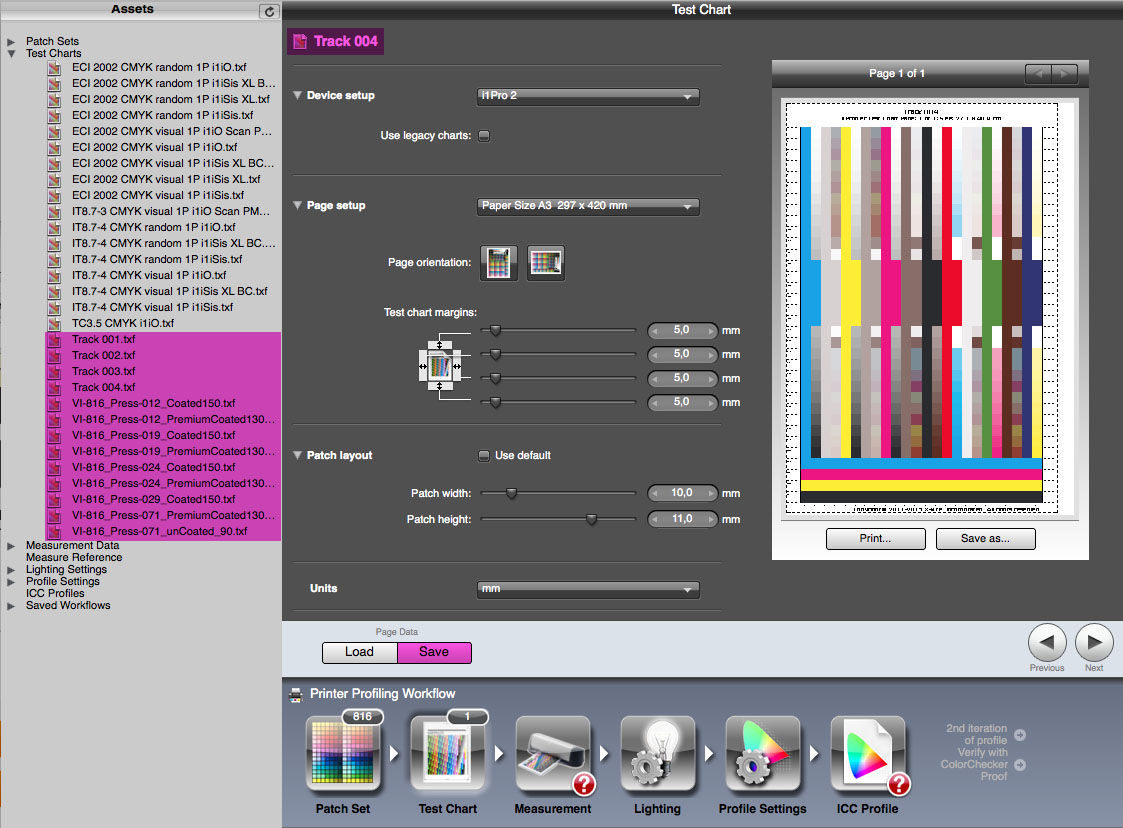
Variant B
Go to Measurements button in Print Profiling Workflow and press it.
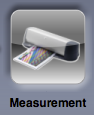
next select proper Printer Info (Press Name) and Paper Info (Paper Name)
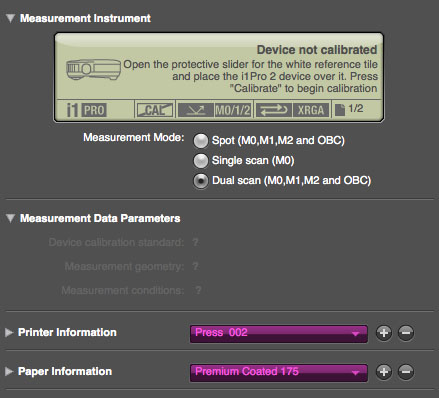
You may want to add or remove names to the list - For this purpose use "plus" and "minus" buttons.
Fields: Type (in both Printer and Paper sections) are ignored by ChromaChecker server.
Variant A has higher priority than B.

Setup your track preferences (during track creation, or later entering preferences).
Two fields can be used for the track recognition Press name and Paper name.
As i1Profiler will use both fields - also in preferences both values must be defined.
Variant A
I have selected Test Chart Name as a parameter to recognize track:

Variant B
I have selected Press and Paper Name as the parameters to recognize tracks:

You have to save your measurements in CxF file format.
Other available in i1Profiler file formats doesn't contain required metadata!
![]()
Hint
You may use Dropbox™ platform for automatic data transmission.
![]()
If you are using X-Rite iSis, you may want to use bar-code technology for automatization.
This is a very useful option - we strongly recommend to use it.

