April 29, 2022
QuickStart — Barcode Scanning Template
This tutorial is valid for all Instruments compatible with CC Capture excluding X-Rite iSis!
- Launch CC Capture with CC-2D connected
- Go to Print Inspector select any combination of Printer - Track - Template
- Click on the PDF icon next to Template - save the file to the disk, print it
- Select a few more combinations - all the time downloading related PDF and printing it.
- Now scan the Datamatrix code next to the control strip and observe how CC Capture is automatically switching application settings.
|
Printer: A / Track: Coated / Idealliance G7 Verifier |
Printer: B / Track: Uncoated / Idealliance G7 Verifier |
Printer: C / Track: Coated / Idealliance G7 Verifier |
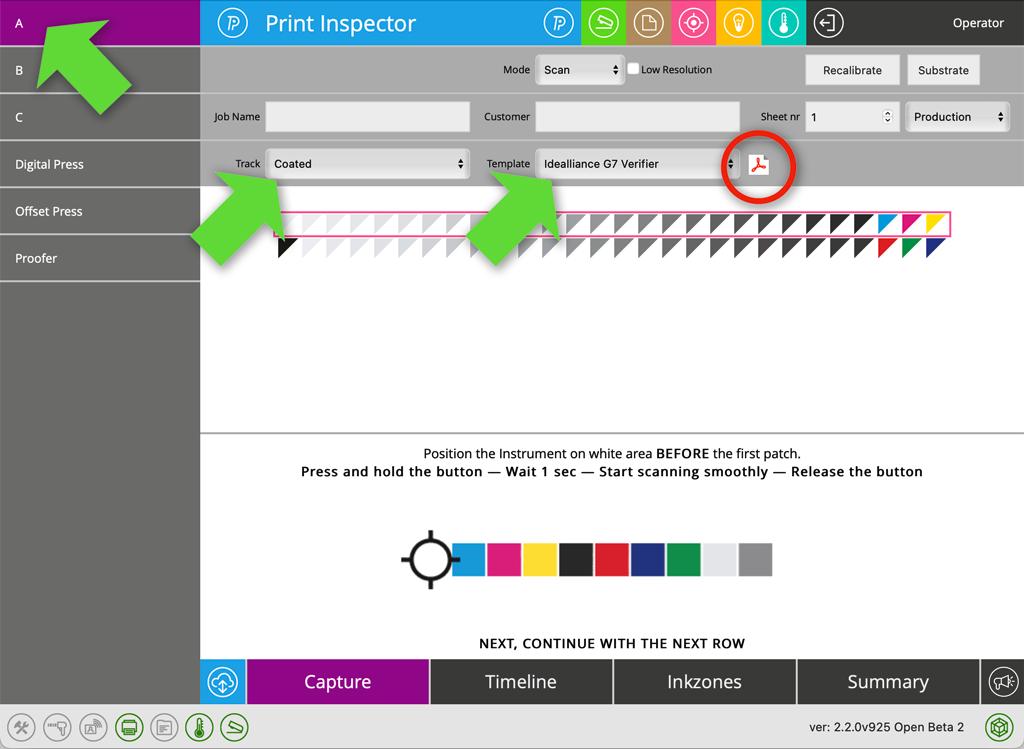 |
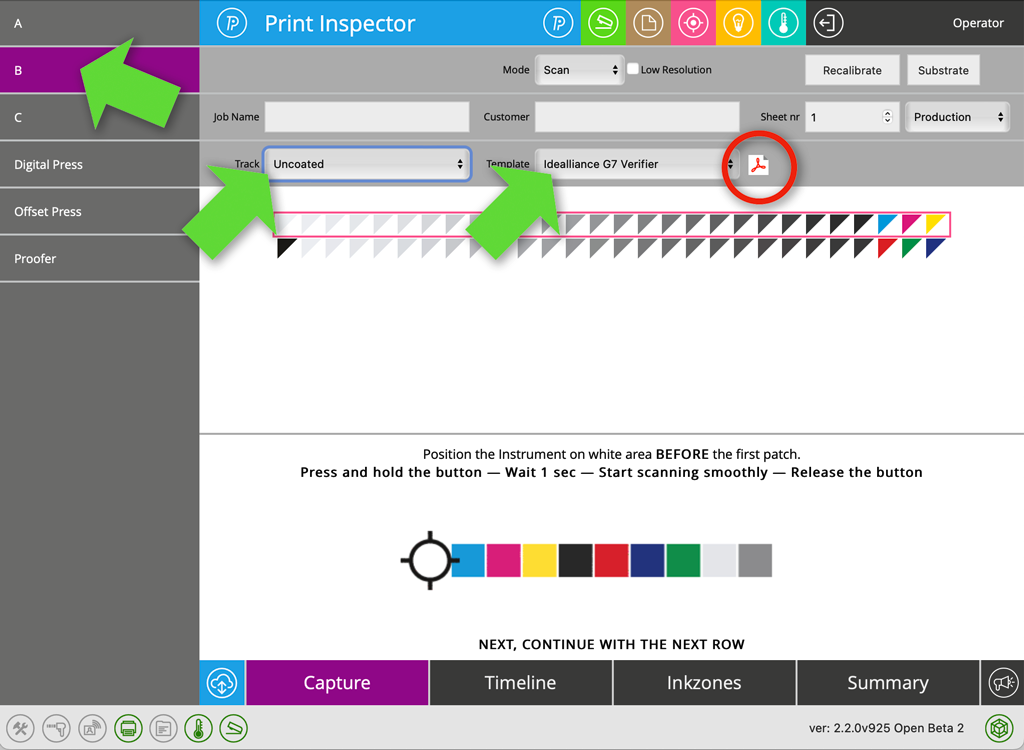 |
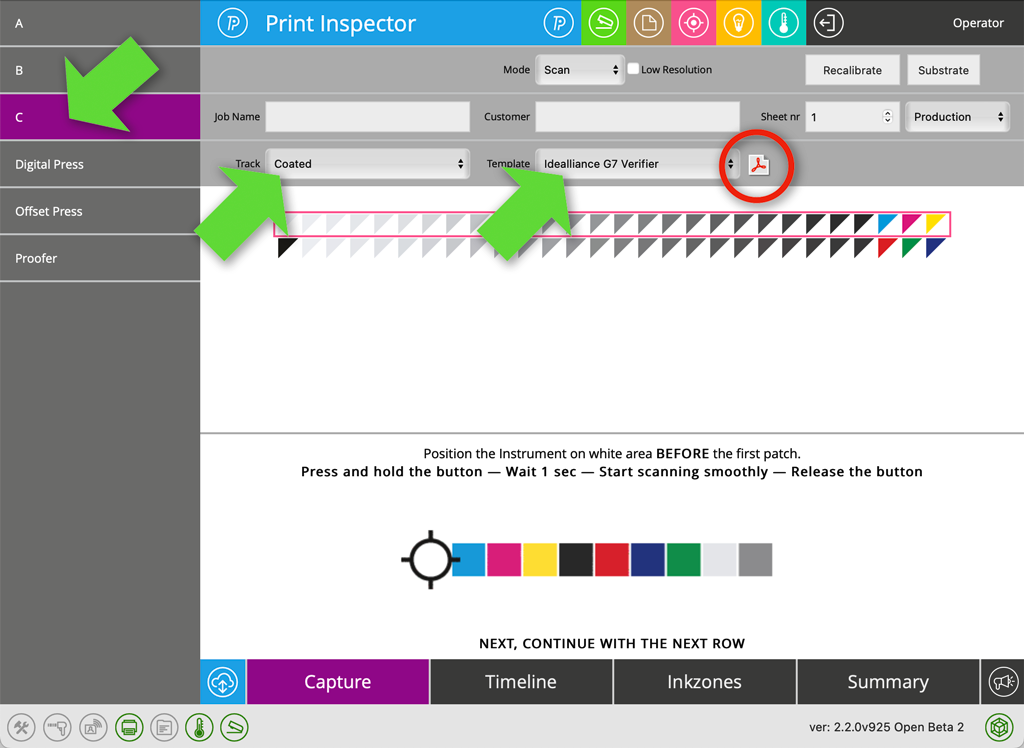 |



In all three cases, the same type of control strips is associated with a unique DataMatrix code. Codes are unique for each customer but not exchangeable between users.
Learn more about CC Capture and barcodes here
Contact ChromaChecker Support
Additional information and Support Form is available for logged users.