Register iSis Barcode Aliases – How to assign to unique printing device/track
ChromaChecker provides support for integrating iSis barcodes into a target which allows ChromaChecker Capture to recognize which print condition was used when printing the target and will automatically route the data to the correct printer/track within your ChromaChecker platform. This greatly simplifies keeping track of which print came off of which printer. A typical example is the Digital QC test form. This form has 10 almost identical pages with different barcodes for pages 1-10 (DQC-01 to DQC-10).
Each of the 10 pages have different barcodes and can be used to assess different print conditions (identified with different printing device/track combinations). This solution is recommended when attempting to benchmark multiple printing conditions on different presses and or substrates because it prevents operators from any mistakes. All that is required is that each page is rendered on the assigned printer/substrate when printed. When using Capture use the defaulted "Barcode Autorecognition" when measuring and Capture will automatically route the data to the correct track. No worry about operators writing the name of the printer or substrate on the physical print that the person doing the measuring has to interpret and choose the correct printer/track within ChromaChecker. This results in high efficiently and error-free data capture.
Note
Before you can assign particular pages to the printing device track you need to import the iSis scanning template called: "CC Digital QC" that is located in:
Public Library / Scanning Templates / Capture Inspector — iSis section
Example - typical scenario.
The user has 3 printers: A. B and C and uses coated and uncoated paper to print on.
| Printer | Substrate | Assigned page |
| A | coated | DQC-01 |
| uncoated | DQC-02 | |
| B | coated | DQC-03 |
| uncoated | DQC-04 | |
| C | coated | DQC-05 |
| uncoated | DQC-06 |
In this example, the user has to go to Measurement Tasks in Capture Inspector and enter a value from the last column to the "Alias" field. Note that aliases require unique values - one page can be assigned to one track only.
We recommend filtering using Departments, Instruments and Scanning Templates to get a shorter list to manage when setting aliases.
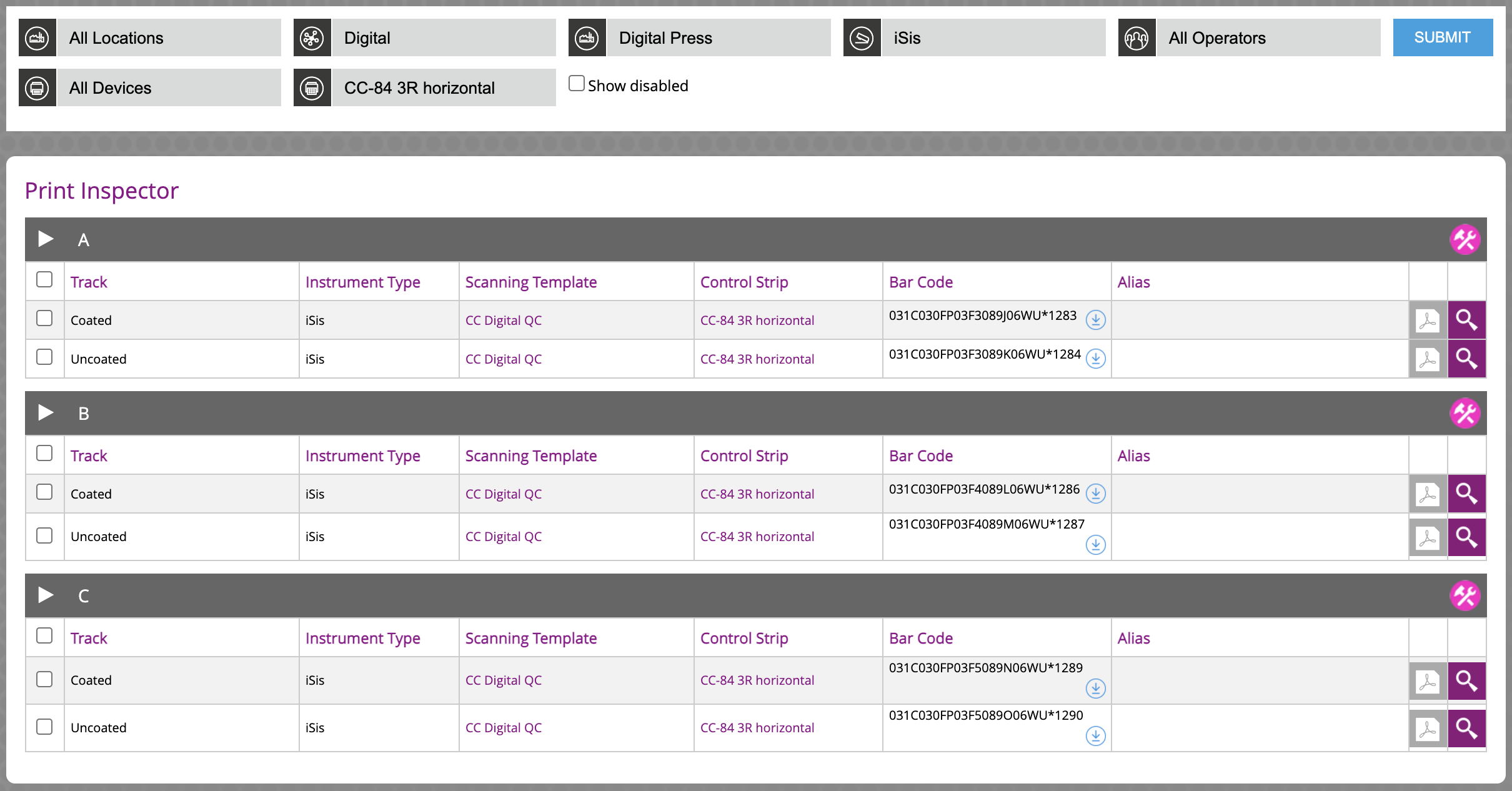
Edit Measurement Task - add Alias
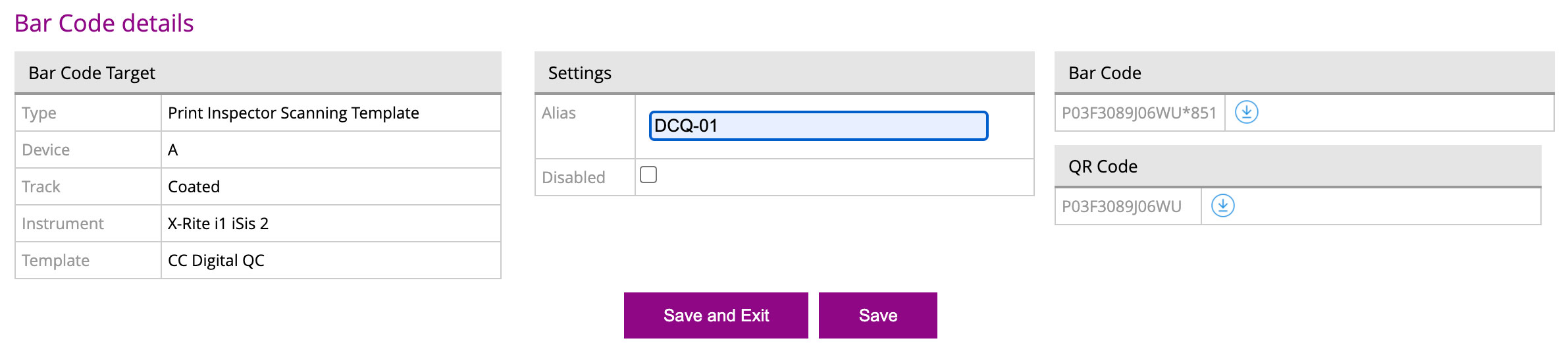
Note that each task already has a unique barcode defined. The "Alias" makes it possible to use shorter names - easier for humans to manage. The original system-generated barcodes can be used as well - especially when it is required to use many of them. The user has to download a png file and replace it on physical pdf to use additional codes. Be sure not to scale it and place it in a proper position.
The user may also use custom Aliases that reflect existing naming conventions. In this case, save the custom name, then download a .png file with a new barcode - replace it in the pdf (size and position are sensitive).
When all six combinations of Printers and Substrates have their aliases assigned it will be shown in the last column labeled "Aliases"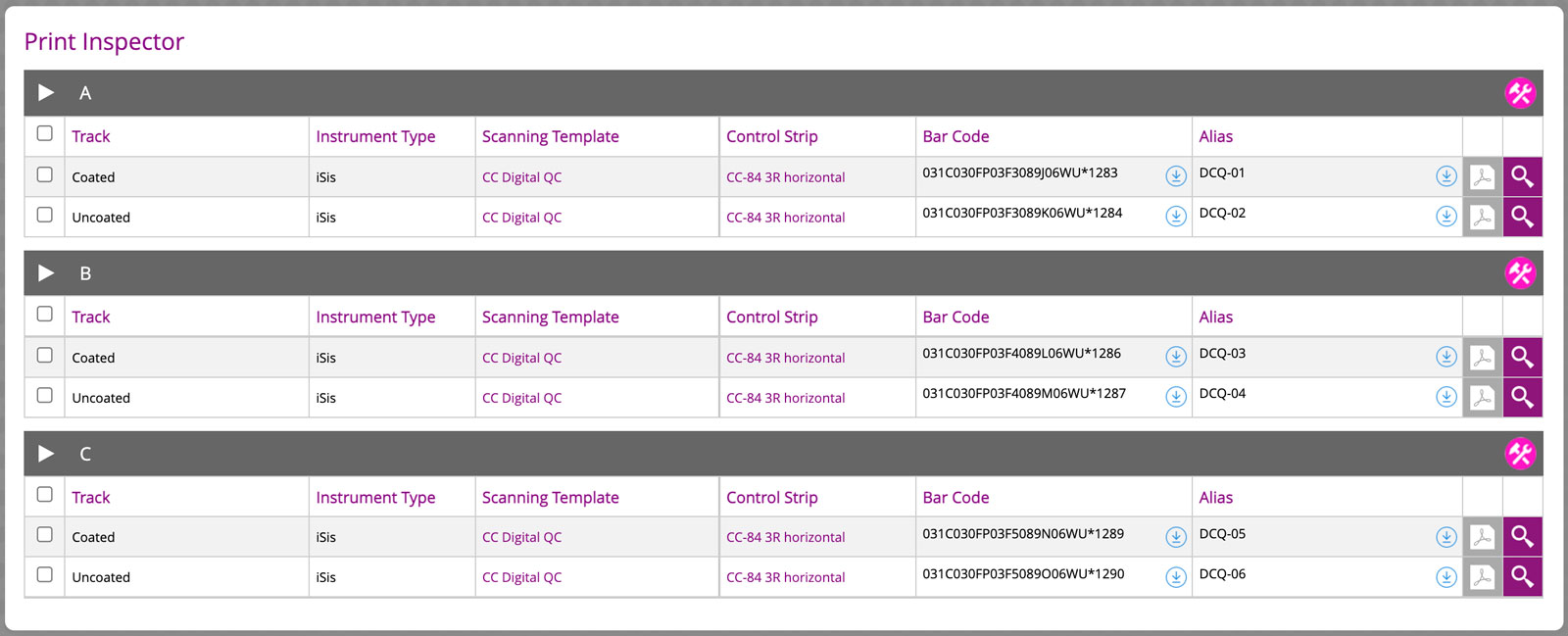
Now CC Capture will be able to recognize aliases and scanned sheets will be assigned to appropriate printers/track combinations.
Contact ChromaChecker Support
Additional information and Support Form is available for logged users.