Troubleshooting i1 family instruments
If you have a problem with your i1Pro, i1iO, or iSis we recommend launching i1Diagnostics to examine if your Instrument, cable, USB socket are working properly.
Troubleshooting steps:
1. Visit the X-Rite website and download the most recent version of:
- X-Rite Device Services
- i1Diagnostics (v. 4.2.5 or higher)
2. Make sure that you are using a high-quality USB cable (some cables are not working properly!)
3. Use a USB socket that is capable to power the instrument. Too many devices connected to the computer may be a reason for too low current (mA) - especially i1Pro devices require more power as this device has no individual power supply)
4. Perform i1Diagnostics tests.
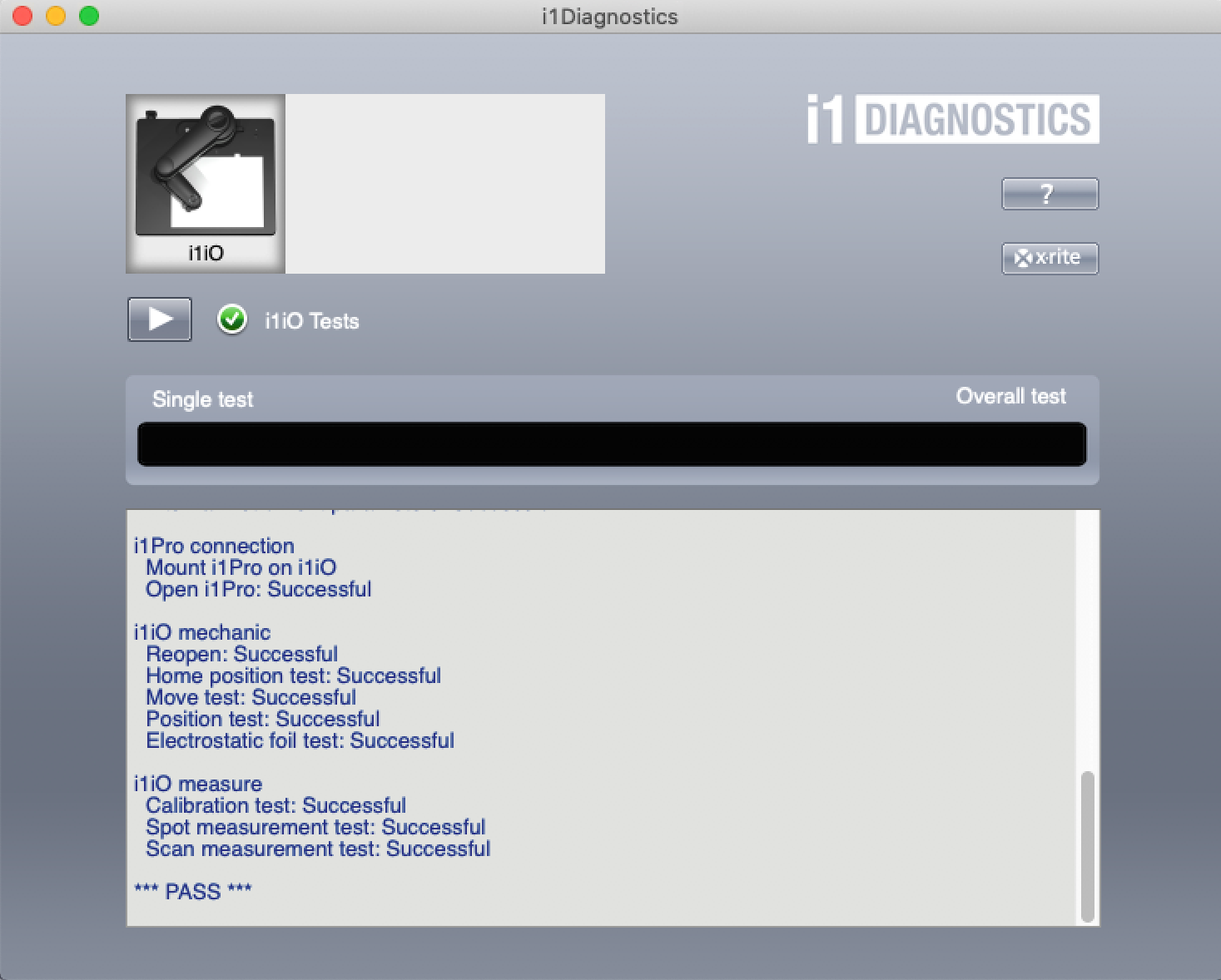
If the problem occurs you may try to replace the cable or switch to another socket. If such hardware changes are not resolving an issue - it is good practice to switch to another computer and try again.
Case study - USB power problem w. i1iO ver. 2
i1 Diagnostics reports Calibration test: Fail (USB Power problem).
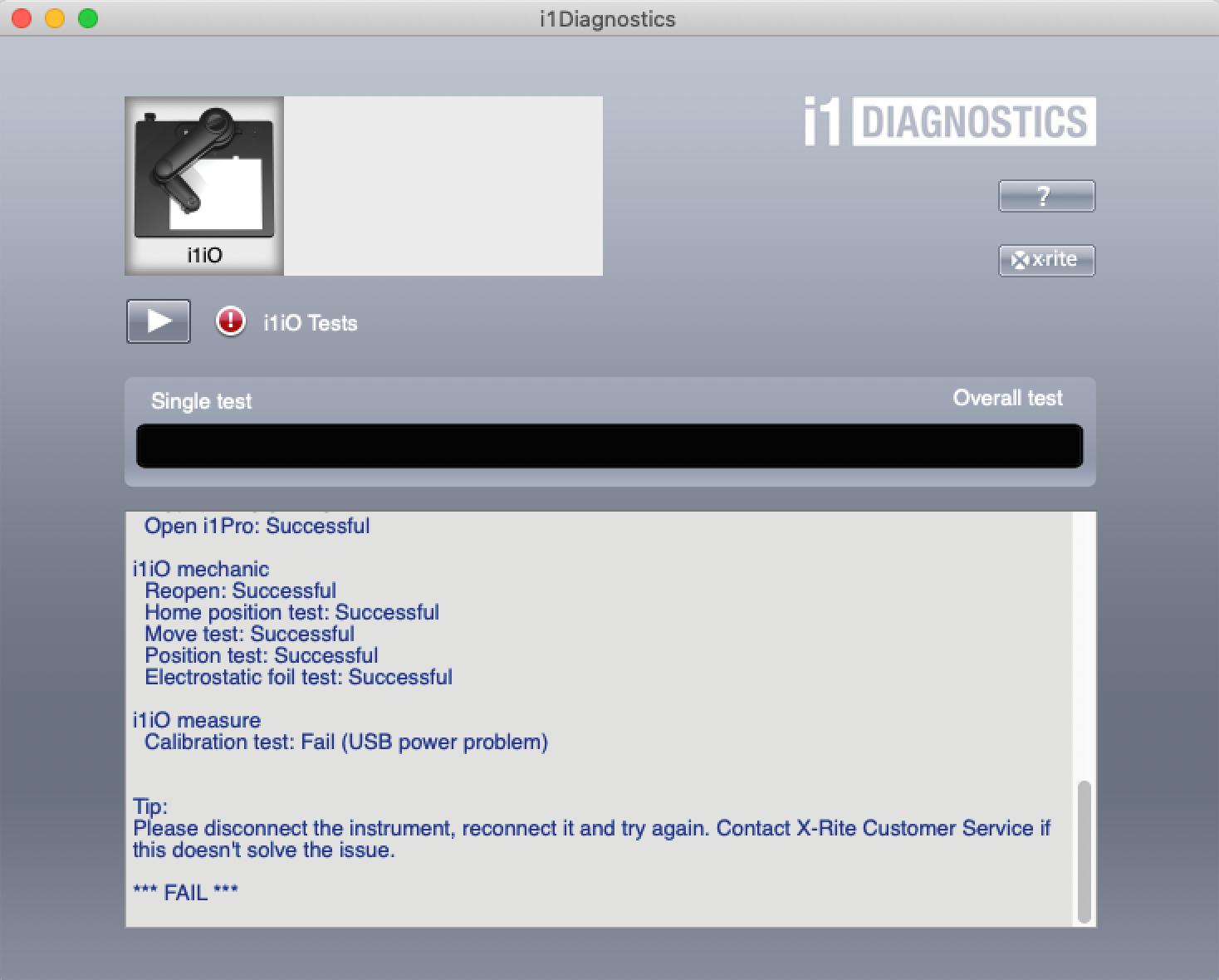
Actions:
- USB cable replacement - the problem not solved
- Arm disconnected from the table and connected again, instrument reconnected - the problem still not solved
- Test with another instrument installed on the iO arm - the problem not solved
- Power plug (low-voltage) - visible oxidation of the pins (connectors)

Fix:
Cleaning plug's pins - now the issue is fixed!
Contact ChromaChecker Support
Additional information and Support Form is available for logged users.