Warning Factor
When measuring colors using Color Inspector, It is possible to alert the operator that the color they are measuring is probably not defined for their workflow or if it is, it is so far off that a major adjustment (like reformulating the ink for conventional printing, or changing the build for digital) needs to happen in order to correct it. The Color Champion can define the threshold for the warning message. The number entered as the Warning Factor is a multiple of the tolerance, for instance if the color has a tolerance of 2∆E, and Warning Factor is 3, then any result that is higher than 6 will result in this message being displayed.
To configure, go to Color Inspector and select Global Preferences and enter the desired value:
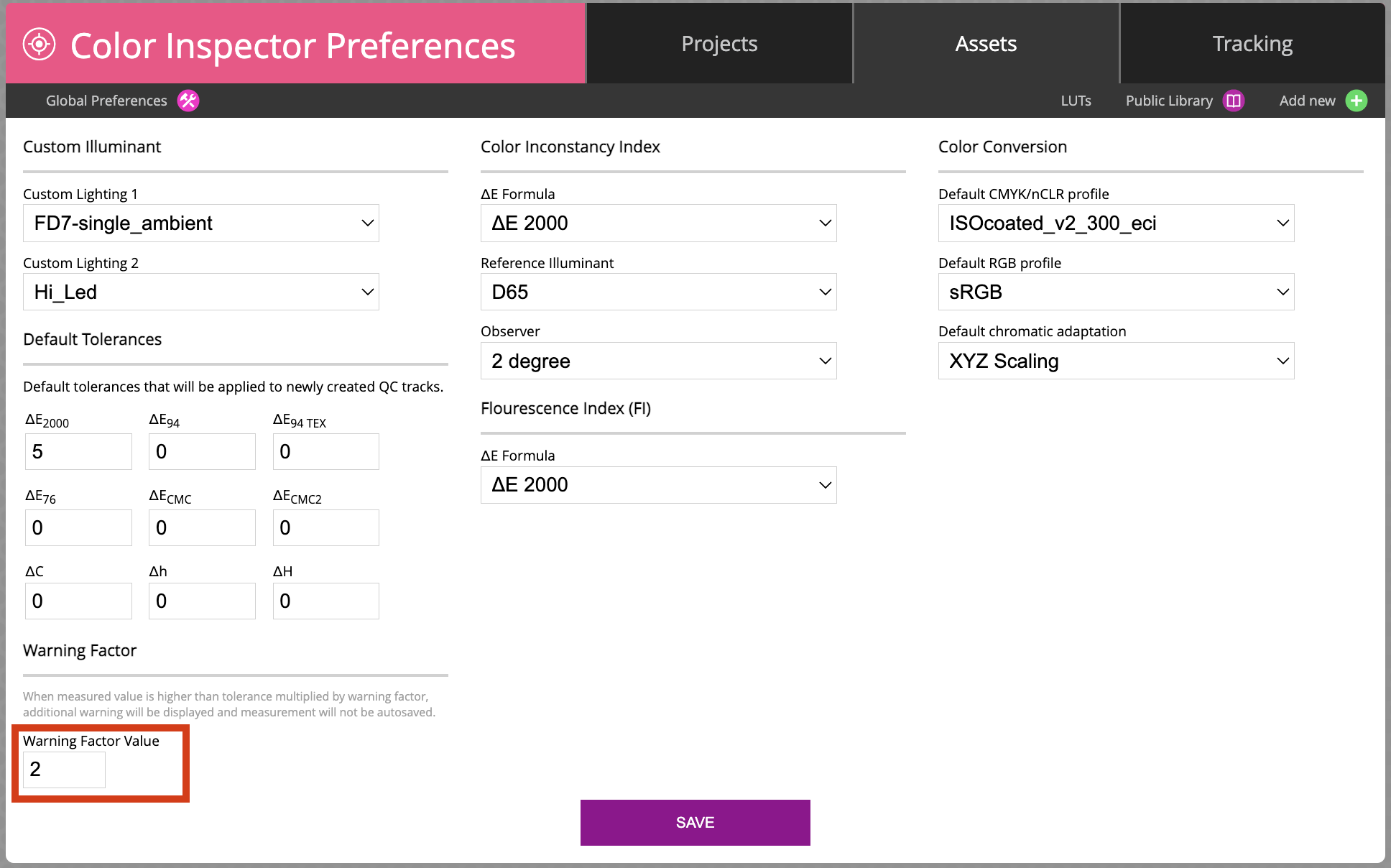
Contact ChromaChecker Support
Additional information and Support Form is available for logged users.