CC Capture ChromaSpot Implementation
ChromaChecker Capture is the first software on the market implementing ChromaSpot.
A basic search for the closest ChromaSpot match.
QuickChecker tool in the Designer tab offers an automatic closest match search for any measured sample in any Color Specification. No additional installation or activation is required.
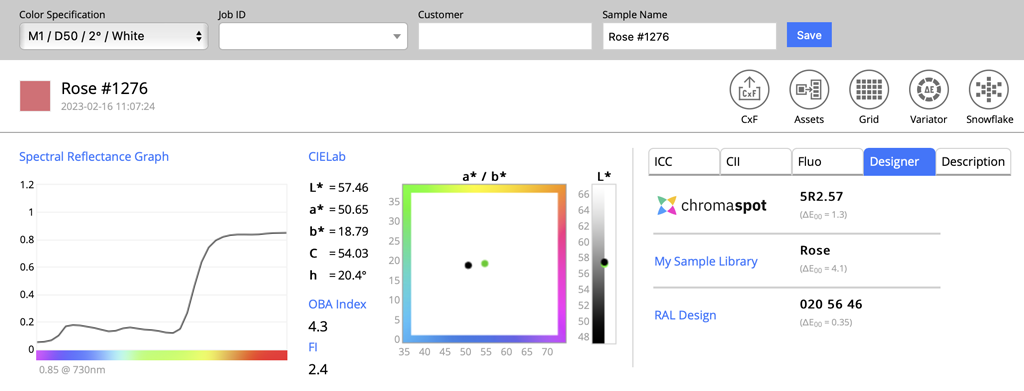
The user has to click on the "Designer" tab and ChromaSpot best match will be available
Sophisticated analysis, including Metamerism assessment. To help prevent colors not matching under different lighting conditions.
When ChromaSpot is available in ChromaChecker Color Library as an Asset - it can be selected as a Source of Reference.
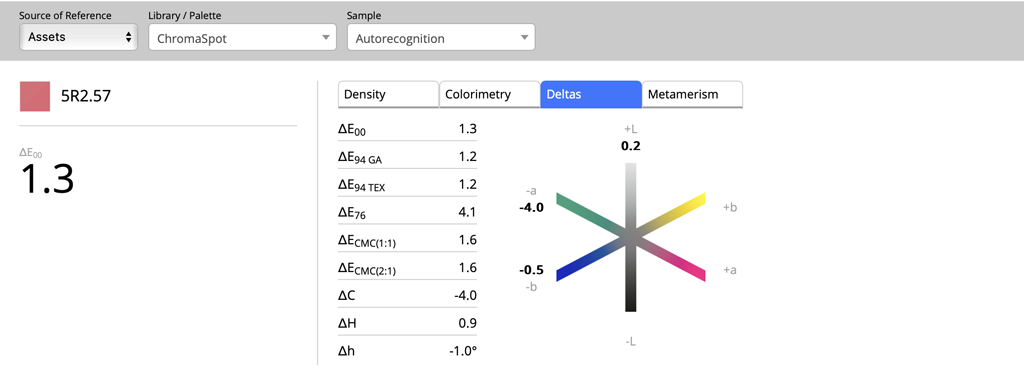
From the graph, we see the biggest difference is in the a* (Green-Magenta) axis, while L (Lightness) and b* (Yellow-Blue) are almost identical.
As the spectral ChromaSpot color is loaded, not only colorimetric deltas but spectral evaluation of metamerism can be performed. The user can click on the metamerism tab to see details:
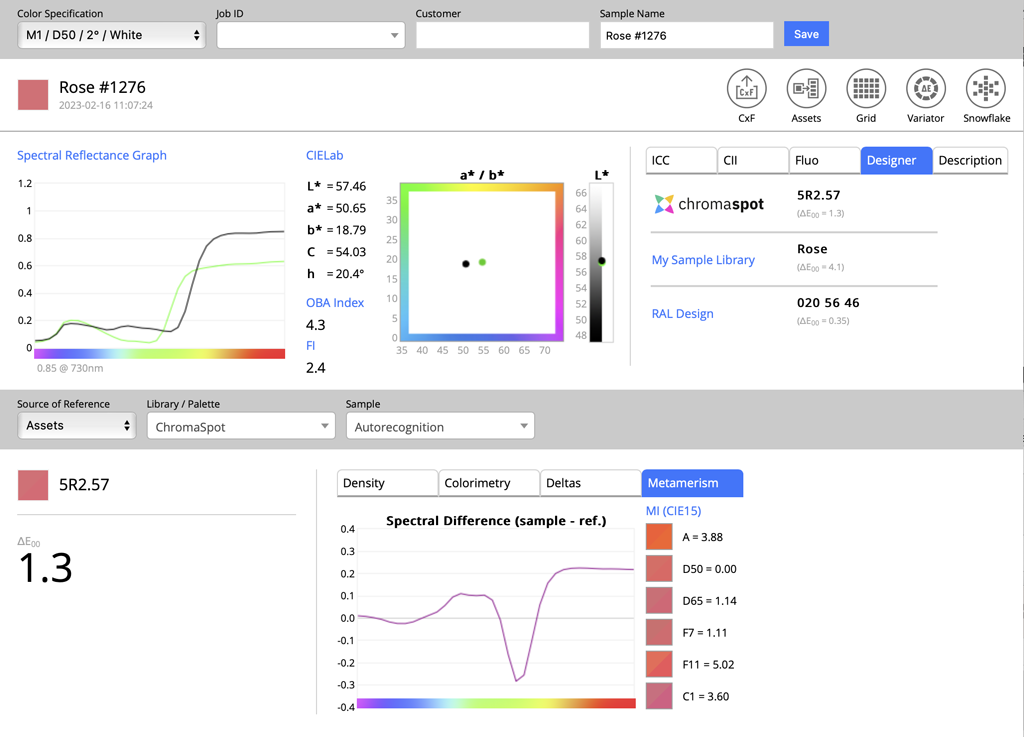
In this example, we see that using the F11 illuminant Metamerism Index (based on ∆E2000) is 5.02 and 3.60 for Custom Lighting Conditions (C1). The spectral characteristic of the measured sample and ChromaSpot Reference is visibly different due to different kinds of colorants. Based on this evaluation, we know those two samples look similar in D50 ( daylight) and different when exposed to fluorescent tunes (F11). Learn more about Metamerism here. To better understand this phenomenon, a practical example is also described here.
Designer tab customization.
Please note that in the Designer tab, the user has fixed access to ChromaSpot, RAL Design, and one Custom Library (in this case, it is "PANTONE+ Solid Coated v.3," - which the user can import as CxF from their existing Pantone library license.
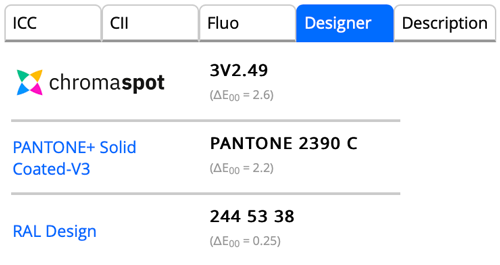
To configure a Custom Library, use the Expert Login on the ChromaChecker cloud, and choose Color Inspector and select Global Preferences and pick a library from Assets. To add a Library, from the Color Inspector, click on the green plus symbol to add new library, and import a CxF file of the new library that you want to add.
Contact ChromaChecker Support
Additional information and Support Form is available for logged users.