CC Digital QC Page
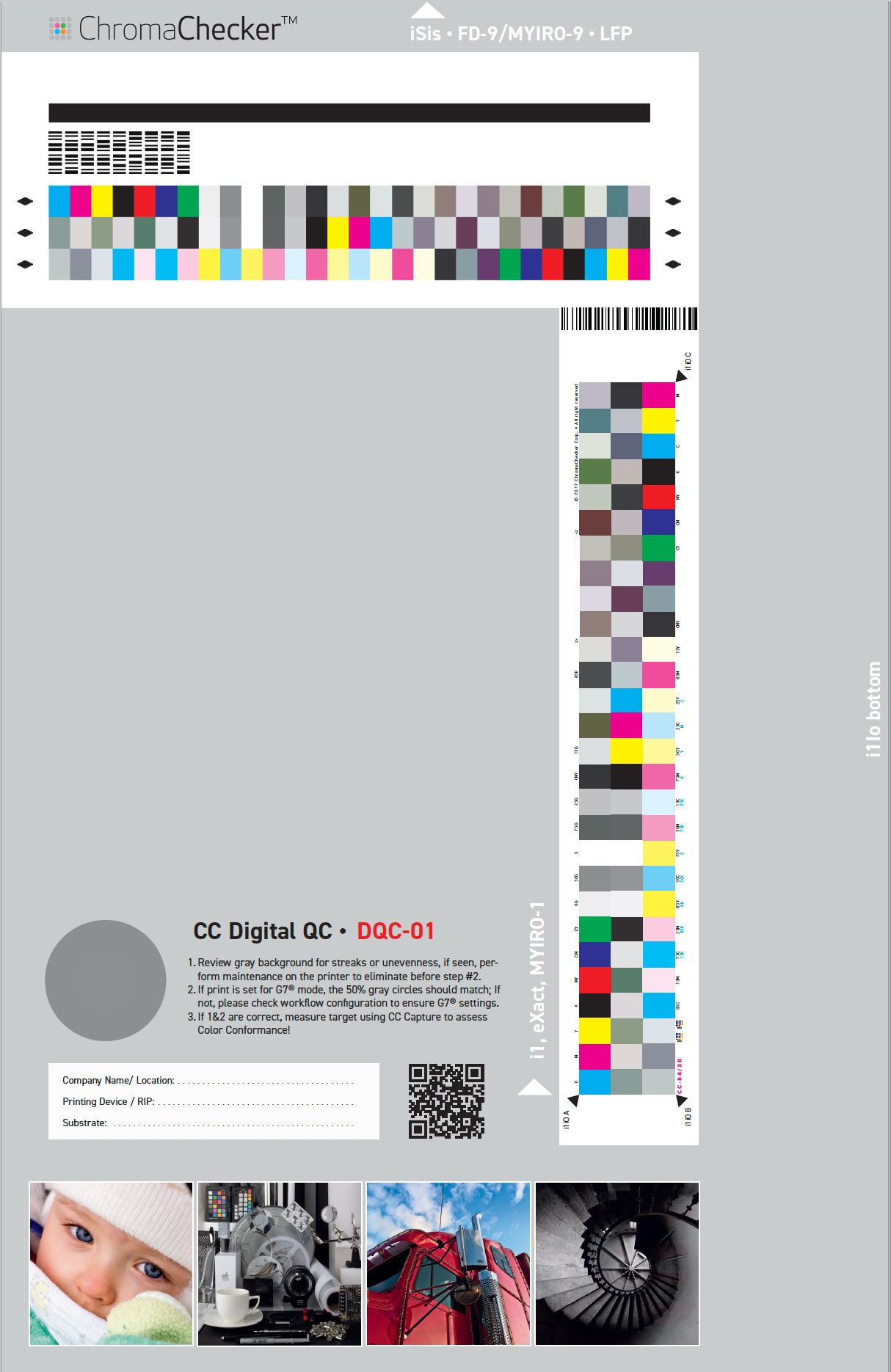
CC–84-based, 11"x17" size page designed to work with various instruments and software:
| Instrument | Software | Template | Patch size | Notes |
| X-Rite i1 Pro | CC Capture | CC Digital QC | 8x10 mm | |
| X-Rite i1iO | CC Capture | CC Digital QC | 8x10 mm | |
| X-rite iSis | CC Capture | CC Digital QC | 6.75x9.9 mm | register iSis barcodes |
| X-rite eXact | CC Capture | CC Digital QC | 8x10 mm | |
| Techkon SpectroDense | CC Capture | CC Digital QC | 8x12 mm | |
| Konica Minolta FD-9 | FD-S2w | download | 6.75x9.9 mm | |
| Konica Minolta MYIRO | CC Capture | CC Digital QC | 8x10 mm | s |
| Barbieri LFP | Gateway | 6.75x9.9 mm |
CC Digital QC Scanning template is available in Public Library / Templates / Capture Inspector. Import it in order to use it with CC Capture.
Barcodes / Page numbers
If you want to assess quality check multiple printers or multiple conditions, we have made this 10 page version of the QC Page with 10 different barcodes (DQC-01 to DQC-10). Each of the pages has a different bar code which can be assigned to different printer and substrate combinations for easily auditing multiple print conditions very quickly. The administrator may assign each page number (bar code) to a different printer track within ChromaChecker Cloud Expert interface and using the Capture Inspector tool and requires registering aliases (read more here).
The page number is marked with red:![]()
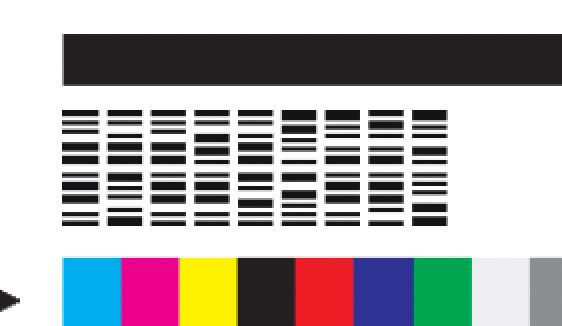
iSis barcode - automatically drives Capture to select scanning template and assigned printer/track.
This functionality requires the administrator to assign each (bar code) to a different printer track within ChromaChecker Cloud Expert interface and using the Capture Inspector tool and requires registering aliases (read more here)
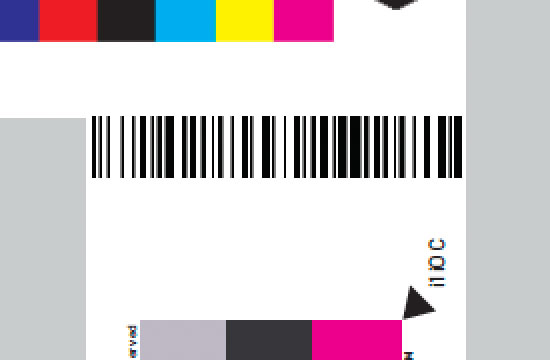
Code-128 - for manual scanning with a barcode reader - automatically fills the "Job Name" field.
Connect your barcode reader to CC Capture and scan it for proper job descriptions. This option will not switch template and/or device/track automatically, it only fills Job Name field for easier tracking measurements on the Cloud.
Visual tests
CC Digital QC page contain visual tests
G7 Grey Circle (50%)
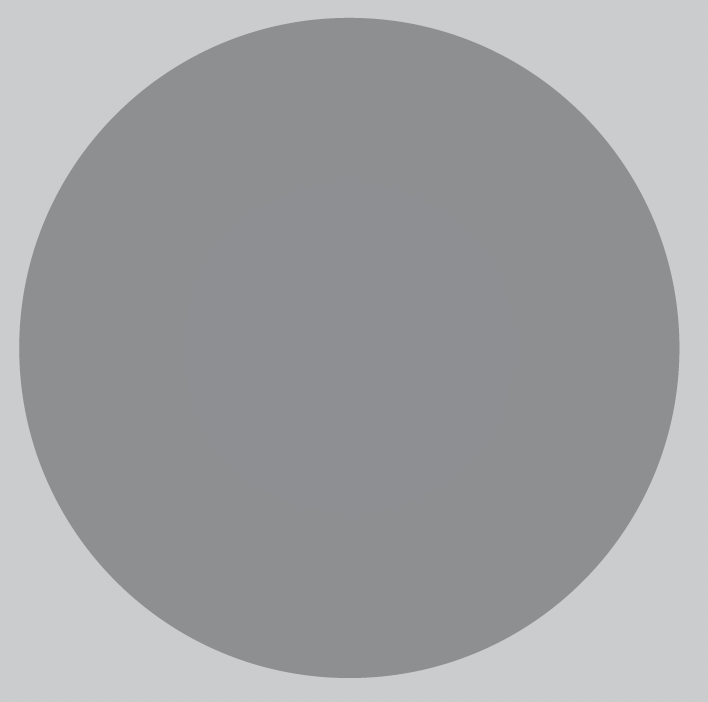 |
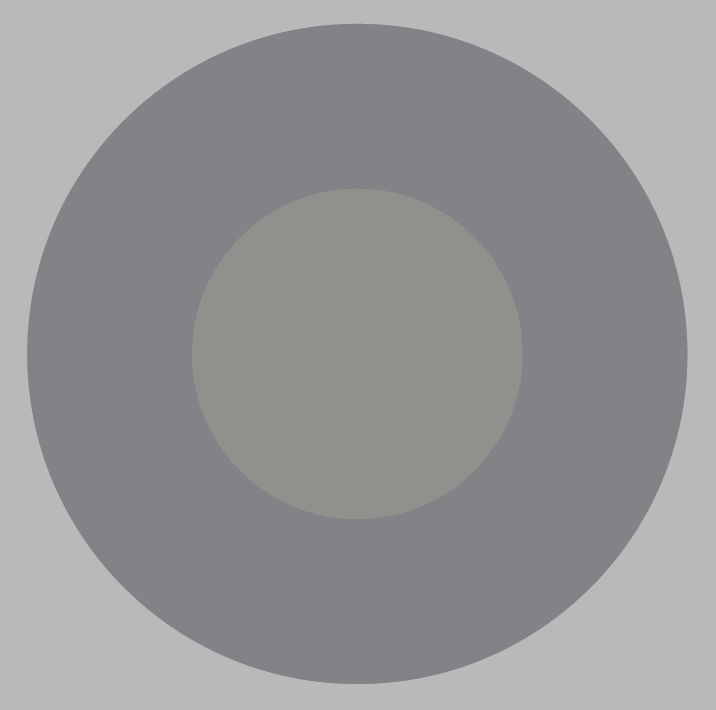 |
| G7 | non-G7 |
Very simple visual test to check both G7® Tonality and GreyBalance at 50%
Split GRACoL Image
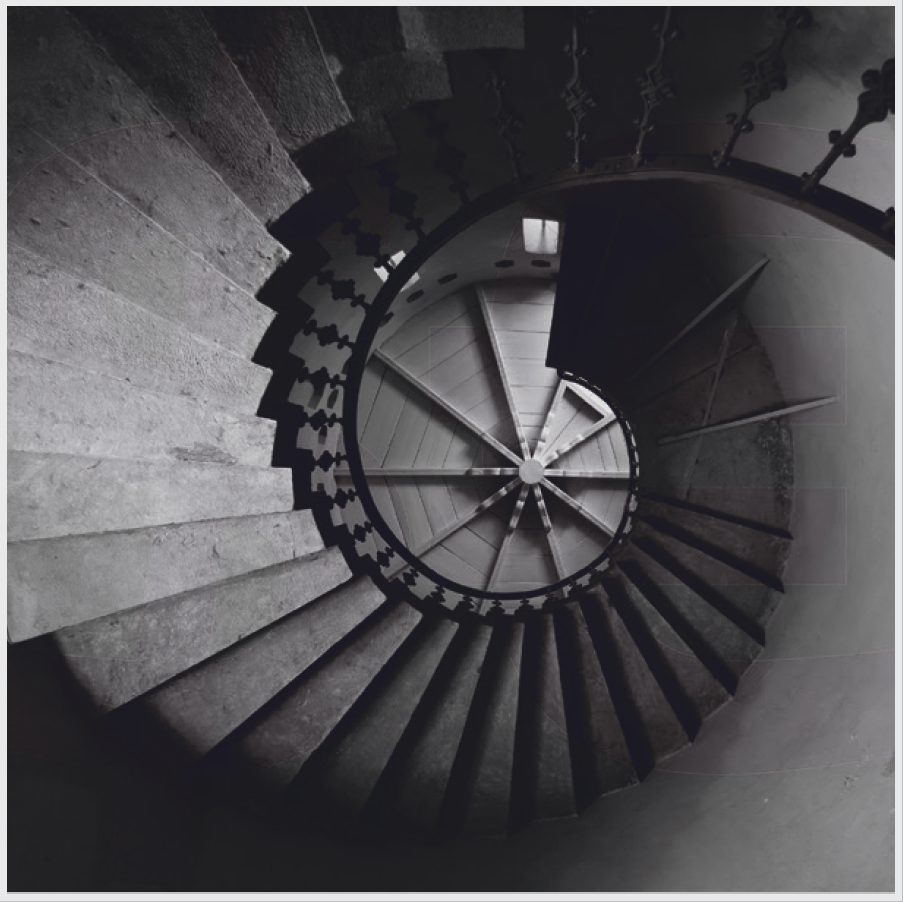 |
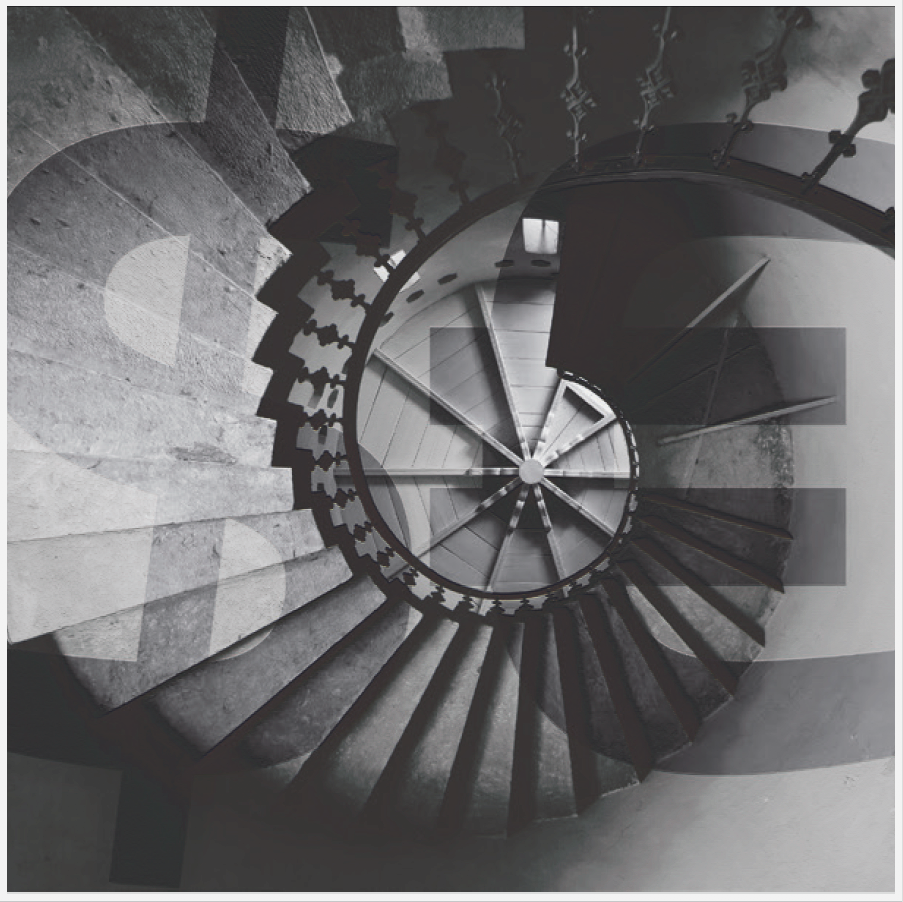 |
| GRACoL | non-GRACoL |
This image visually detects if your workflow is GRACoL compatible. If not — the "$€" sign appears.
CC-84 patches for visual assessments

Read more about visual CC- 84 tests here
Contact ChromaChecker Support
Additional information and Support Form is available for logged users.