White Point correction for observer differences
Two different types of monitors may be spectrally different. Two observers can see the same two objects differently due to
various issues like:
- the Observer Metamerism issue
- non-perfect Standard Observer definition
- various issues related to display backlight
- personal color diseases
- other
CC Display offers a unique solution that helps to fix this. It is called White Point Editor and it is available in the Pro version only.
White Point Editor
This is a special tool that the users may use to tune the white point to get the best match. This can be enabled as a part of calibration+profiling workflow only. It doesn't exist as a separate task, however, profiles created with this feature can be edited at any time.
Note: This is a personal, non-objective method that can compensate most differences for one Operator and might not be the same for another!
In order to do that a black a white picture has to be displayed on two monitors or a printed copy placed in a viewing booth located next to soft proofing station. Printed copy has to be made as proof and it is important to be sure that the quality of this proof matches accuracy expectations. It has to be perfectly neutral
You can run White Point Editor on an already calibrated display.
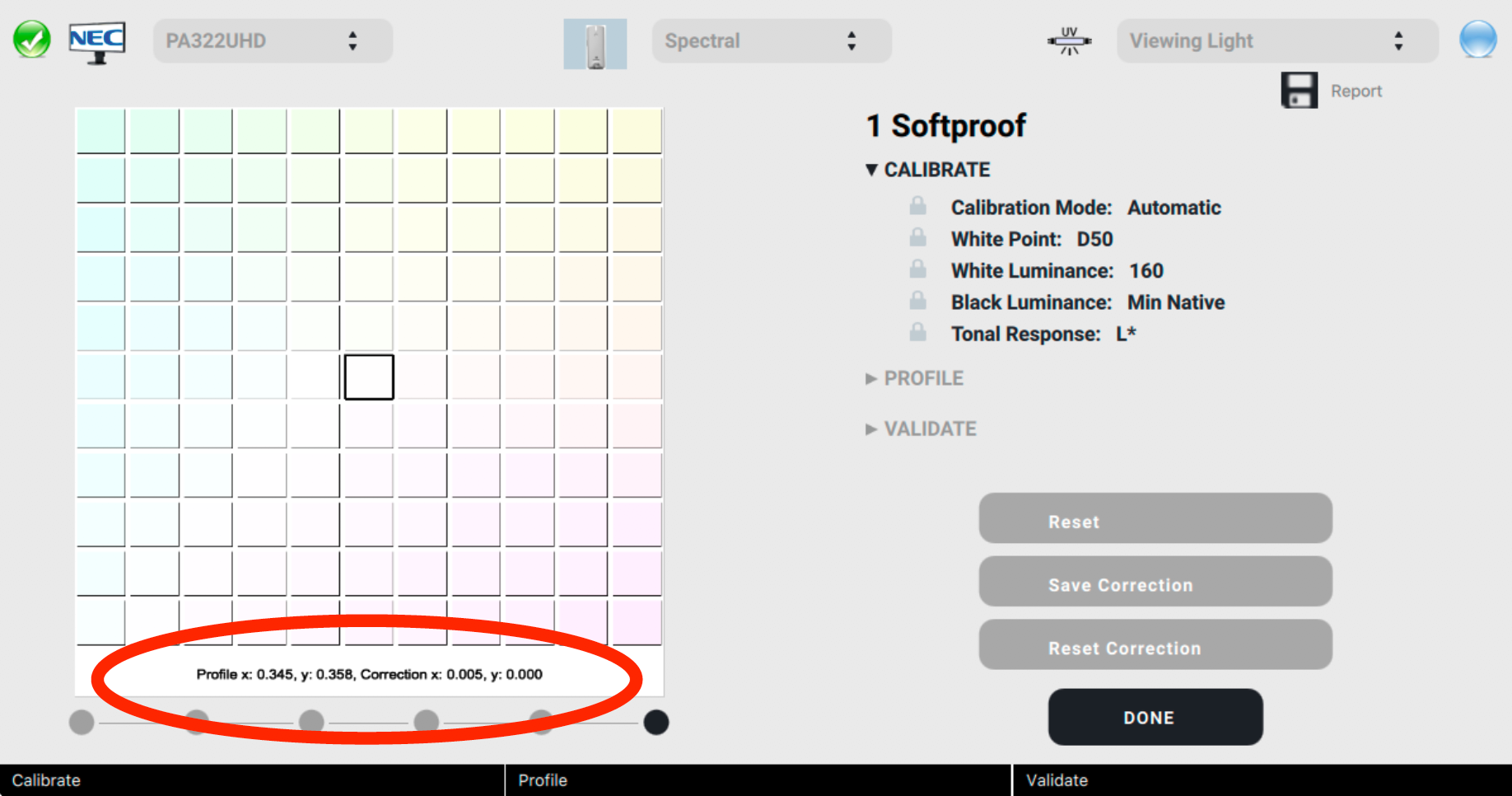
The user can select x, y correction by picking corresponding squares. B&W Image should change. If a match is achieved by pressing the "Save correction" button it will be stored in the system. New Calibration is required - based on the new correction.
The user may "Reset correction", too.
IMPORTANT NOTES
- Using this tool requires recreating the profile with new corrections. Make sure that you saved the correction and it is applied. Hover the mouse over the instrument to see a value.
- It is not recommended to apply strong correction - the best approach is to make a few smaller steps - not try to correct everything in one big step
- It is a good point to place a neutral BW picture inside Viewing Booth and use this as a reference for displays.
- be sure that your Viewing Booth, ambient light, and all parameters are set properly.
Contact ChromaChecker Support
Additional information and Support Form is available for logged users.