Profiling vs. Calibration
Calibration
The Monitor has a display matrix that contains three colors of dots Red, Green, and Blue. the technical solution of how it is built might be very different. Different monitors have different color coordinates of those three primary colors.
When all RGB components are set to 100% monitor emits White - but the color temperature - so-called Native White Point is different for various displays. When you turn Brightness to 100% Max Luminance offered by different Displays might be very different. In some cases, you can observe that White Point is changing when you reduce Brightness.
On a similar principle, Native Monitor Black might be very different - depending mainly on manufacturing technology.
Monitor has several other parameters (like Brightness, Contrast, Color Temperature) that the user can adopt for his needs and there are no one optimal settings for everybody
For example, NEC SpectraView® Reference 272 offers a Brightness of 340 cd/m2 but if you want to compare it to the physical object it will require an Illuminance of 1068 lux to produce some brightness perception (340 x Π = 1068). At this level, the paper looks too bright and that is why for Softproofing we reduce monitor brightness to about 160 cd/m2 and Light Booth to about 500 lux. Conclusion: the user has to control the technical parameters of the monitor depending on the specific task.
Important monitor parameters:
1. White Luminance • Brightness [cd/m2]
Depending on monitor type (integrated, software-calibrated. hardware-calibrated) the Brightness might be controlled by the system control panel, dedicated keys on the keyboard, monitors key, or software. The best solution is if we have a hardware-calibrated monitor with parameters controlled by the software. CC Display is recognizing the type of monitor (the icon of the monitor)
2. White Point [°K]
It is a location on Planc's Curve - this metric corresponds to the temperature of a hypothetical ideal black body object that reflects absolutely no light but radiates different wavelengths of light with increasing temperature.
- For a graphic designer who used to work for the print industry, 5000K is a good choice. This is a default White Point of typical common ICC profile used in the Print Industry (GRACoL, ISO Coated...)
- If you are designing for the Internet then 6500K is a better option as displays commonly have a higher white point. Typical for the internet sRGB color space is D65 (6500°K)
- Most fabric, paint, and plastics industries use D65,
- In Interior Design additional values like D40 [4000°K] or D27 {2700°K] can be used because they represent typical sources of light on the market today.
White Point instead of Color Temperature expressed in °K can be more precisely defined by x, y coordinates (or u, v in Luv color space). Also, ISO-3664 uses this more precise method for Critical Lighting Evaluation.
White Point can be perceived differently by different observers - that is why CC Display PRO offers a dedicated tool called: White Point Editor
3. Black Luminance
Typically we recommend setting this to "Monitor Native". In most cases, this parameter is related to manufacturing technology and the lowest possible value is reasonable (Black should be as dark as possible). Only
4. Tonal Response
This is how white-to-black ramps are reproduced. Tonal Response is defined by the curve, that for specific areas of monitor use might be different ( e.g. prepress, video, medical use)
ChromaChecker recommendations:
| Luminance [cd/m2] | White Point | Tonal Response | |
| Print Industry— Softproof | 160 | 5000°K / D50 | L* |
| Graphic Design | 160 | 5000°K / D50 | L* |
| Photo | 120 | 5000°K / D50 | L* |
| Outdoor | maximum | 5000°K / D50 | L* |
| Video | 100 | 6500°K / D65 | HDTV |
| Webdesign | 140 | 6500°K / D65 | sRGB |
| Custom | custom | custom | from the list |
5. Calibration Mode
„Auto“ supported monitors will be calibrated automatically (normally connected with an additional USB cable). Others can be calibrated manually via OSD – setting „Manual“
6. Additional Calibration parameters that are model-related
- NEC Memory Location/BenQ Calibration – certain monitors have embedded memory (up to 10 locations) for storing individual settings. This allows for fast switching of different calibrations.
- Monitor Uniformity – some monitors allow for different homogeneity settings. The higher the number, the more luminance you lose.
During Calibration, the software will examine and fine-tune all parameters based on attached instrument readings. Adopting RGB channels a White Point might be corrected, White Illuminance set to the expected value. In the next step, the application analyzes the tonal response and creates correction Look-Up-Tables (LUTs).
Profiling
This is a process that requires calibration first - all critical technical parameters of your Display have to be Standardized to the selected set (see table above). The Profiling is the process then a series of color samples are displayed to characterize how calibrated profiled monitors render each. Finally, RGB values and corresponding ZYX (Lab) defines a mesh of points in color space that the Color Management Engine can use to properly build RGB components to get expected Lab values on the screen.
| Calibration | + | Profiling | → | ICC Profile | |
| Setup monitor parameters according to task requirements |
Dataset displayed |
Operating System |
Software calibration is using helper ICC profiles that are described in the Understanding Calibration Process. It is important to understand that such profiles are NOT fully functional! We strongly recommend reading the mentioned document.
Important note
CC Display has the capability to switch between setting even for non-hardware-calibrated monitors. If you create a profile (or more profiles) application will display an additional "Activate" button to switch your display to Calibration/Profile defined in the given workflow. It is a fast and easy way to be sure that your Display is in the proper state.
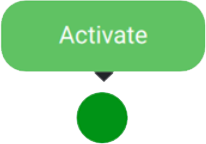
Helper Application
When you close CC Display a helper Application gives the ability to change workflows. To make it work properly profiles have to be generated and verified by CC Display.
Contact ChromaChecker Support
Additional information and Support Form is available for logged users.