QuickStart — Create Color Palette
 |
This Quick Start procedure can be performed without an active ChromaChecker account. This capability is provided for demonstration purposes only and can be terminated at any time. To use this tool in production requires a subscription. |
1. Download CC Capture, connect supported Instrument
You may select Mac or Windows version. If you find any problem please check the troubleshooting guidelines
2. Launch the CC Capture application
At this stage, you have to select the instrument type (in the following example it is X-Rite i1Pro) and enter the Organization Name (name used for registering purposes). If you don't have your own CC account enter: SampleDemo
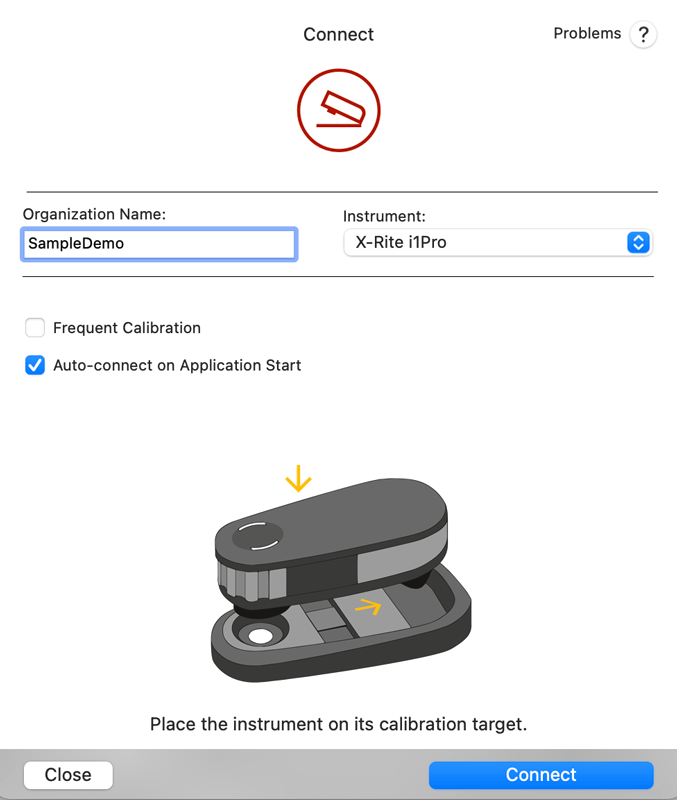
3. Login with the operator's credentials
The application should go to Operator's login page where credentials have to be entered
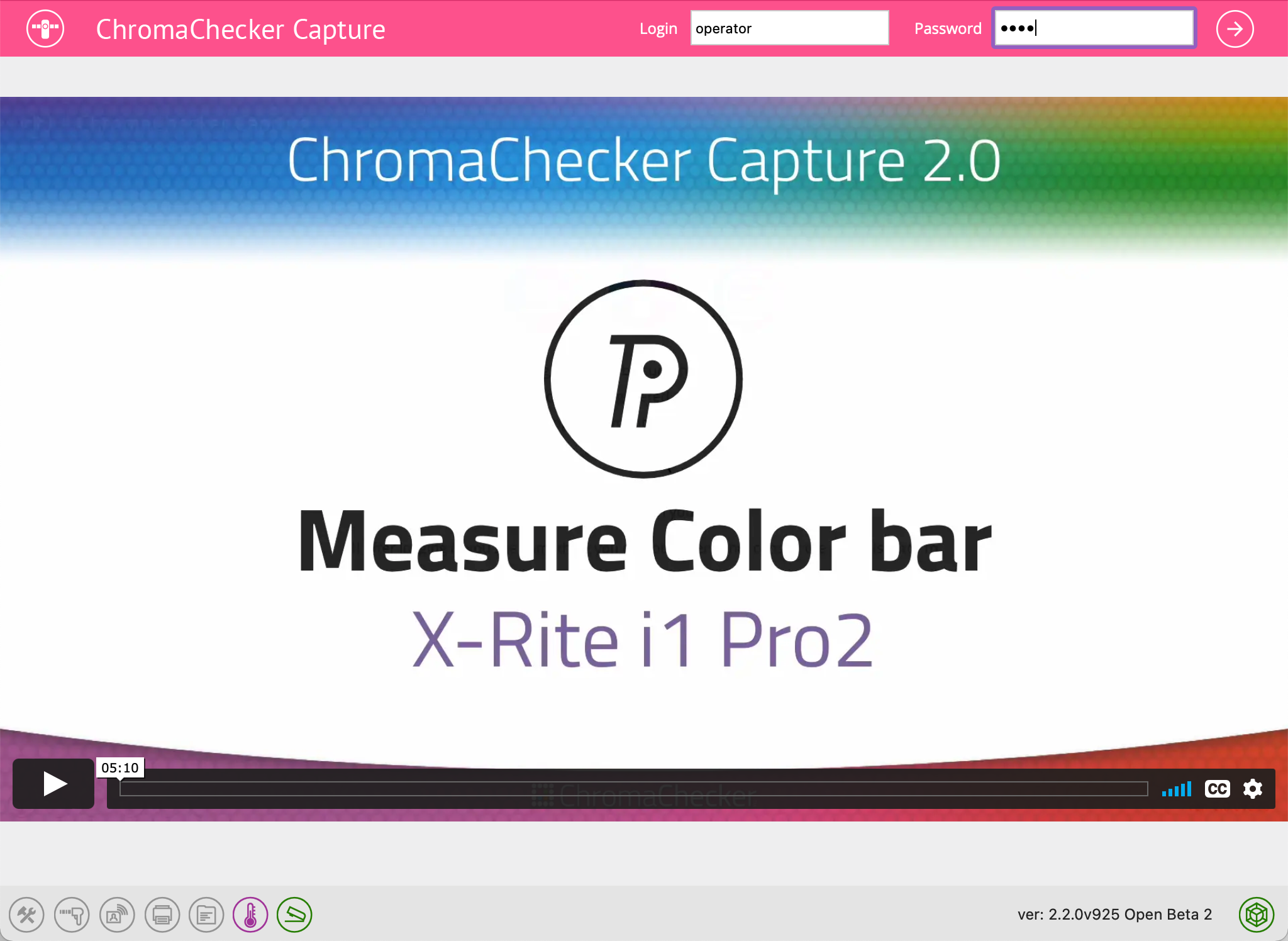
SampleDemo account test credentials:
Login: Operator
Password: user
4. Jump to Color Inspector
On the top menu click on the Color Inspector icon - the interface will change.
5. Follow guidance on the Screen to Populate your Asset Library
Video
-
How to save a PDF file for use in the Named Color workflow with ChromaChecker. ChromaChecker is able to create custom lookup tables using device ICC output profiles. These tables are used to convert LAB values for each individual press to achieve the best match for critical spot color workflows.
-
The Spot Color Exercise is an interactive way to communicate how Spot Colors will print and determine the Delta E difference that is acceptable. The exercise is an instruction and a practical tool for designers, print buyers, and sales for communicating color.
-
This tutorial shows how Chromachecker Capture scans control strips that include spot colors as part of your overall color quality control program.
Related Topics
Contact ChromaChecker Support
Additional information and Support Form is available for logged users.