QuickStart — Create RGB ICC Profile
 |
CC Capture is client software that works with Mac or Windows that connects to measurement devices and uploads measurement data to ChromaChecker Inspectors. We have prepared a series of procedures - each focused on key tasks and helps new users understand how easy it is to perform. The QuickStart procedures can be performed without an active ChromaChecker account. This capability is provided for demonstration purposes only and can be terminated at any time. CC Capture is G7® Certified. To use the G7 tool in production requires a subscription. |
1. Based on the Instrument do You have — select the form to print?
If your Instrument can scan (measure moved over a row of patches) - it is not a pain to measure more patches - if you need to measure in a spot mode (single measurement) you need bigger patches and fewer total to reduce time.
| Instruments | Scanning Option | Spot measurement only |
| XY | X-Rite i1 iSis X-Rite i1iO |
|
| Handheld | X-Rite eXact DS-700D |
|
| Techkon Spectodens | ||
| Chart | 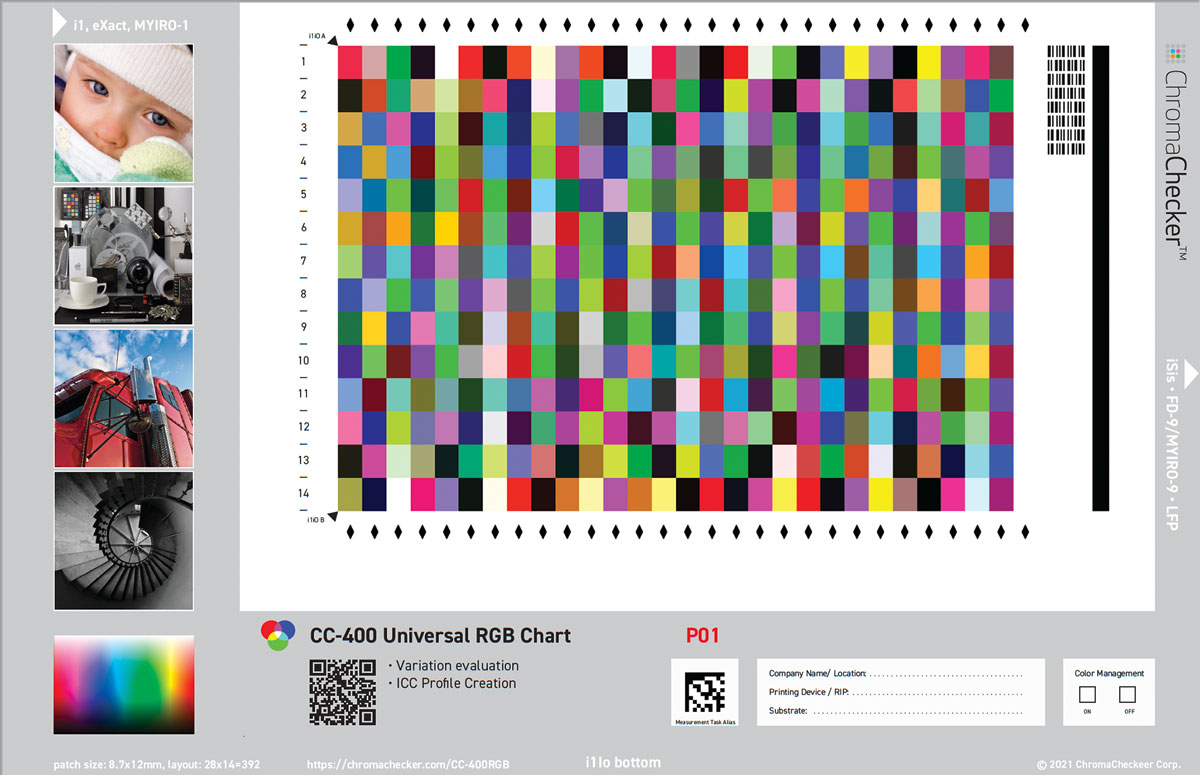 CC-400 RGB |
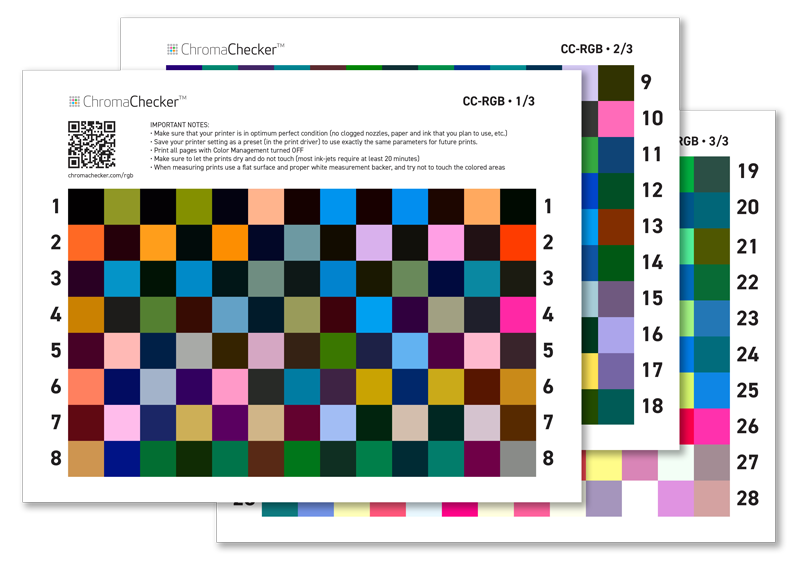 CC-RGB |
2. Print it with Color Management TURNED OFF
This is very important to turn off existing ICC profiles and set up your Printer with settings that will enable the best device gamut To learn how to read the following manual.
3. Launch CC Capture
In Print Inspector select the Scanning Template corresponding to your printed chart. Measure it.
Contact ChromaChecker Support
Additional information and Support Form is available for logged users.