iSis

![]() To drive instrument X-Rite i1 Profiler 1.5.6 ,
To drive instrument X-Rite i1 Profiler 1.5.6 , ![]() has to be installed first and dedicated .txf
has to be installed first and dedicated .txf ![]() file copied manually to i1Profiler TestCharts folder
file copied manually to i1Profiler TestCharts folder
(Location: ..Application Support/ X-Rite/ i1Profiler/ ColorSpaceCMYK/ TestCharts)
![]() Launch X-Rite™ i1Profiler software. This software can be used in demo mode for data capture. Swich software to Advanced mode
Launch X-Rite™ i1Profiler software. This software can be used in demo mode for data capture. Swich software to Advanced mode
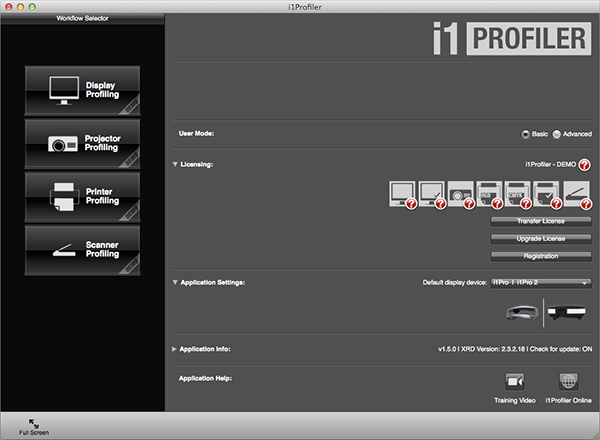
![]() Connect your instrument to the computer.
Connect your instrument to the computer.
![]() Remember to clean calibration plate (ceramic tile) before calibration. You can access calibration plate by opening instrument cover or opening calibration plate from the bottom of the instrument. Follow manufacturers instruction about calibration plate cleaning procedure.
Remember to clean calibration plate (ceramic tile) before calibration. You can access calibration plate by opening instrument cover or opening calibration plate from the bottom of the instrument. Follow manufacturers instruction about calibration plate cleaning procedure.
Be sure that instrument is not very cold or hot (store it in its recommended temperature range).

Cleaning instrument's rollers can be useful to ensure proper target measuring and protecting from dirt.
![]() Go to Printer / CMYK Printer / Profiling menu:
Go to Printer / CMYK Printer / Profiling menu:
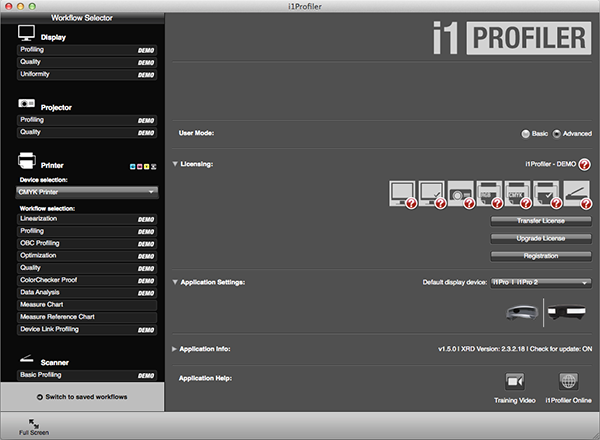
On the left under the Assets heading there is a list of Test Charts. Look for Instrument Inspector X-42 iSis 2.txf file. If not exist – right click shows folder location in the system. Use this folder to place downloaded .txf file
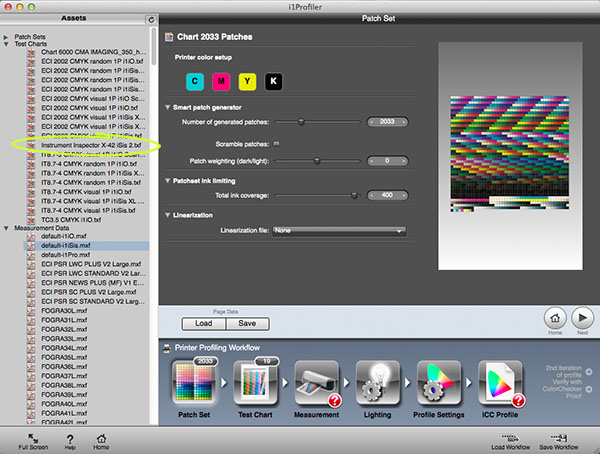
![]() Drag Instrument Inspector X-42 iSis 2.txf file from the Assets to the Test Chart Icon.
Drag Instrument Inspector X-42 iSis 2.txf file from the Assets to the Test Chart Icon.
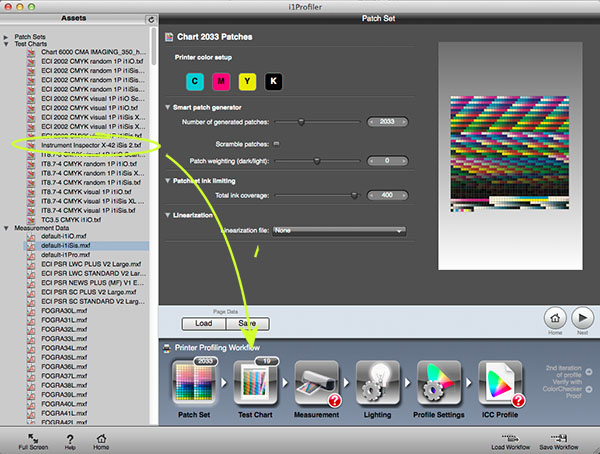
![]() On Printer Profiling Workflow (on the bottom) select Measurement
On Printer Profiling Workflow (on the bottom) select Measurement
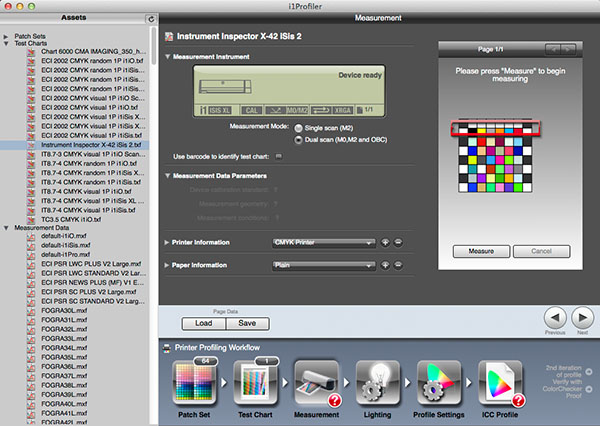
This window should report as displayed: Patch set =64 Test Chart =1 Measurements =?
![]() Select Dual Scan, next click Measure button to start data capturing. Insert target into ISIS using the left edge as the guide.
Select Dual Scan, next click Measure button to start data capturing. Insert target into ISIS using the left edge as the guide.
![]() When measurement completed successfully, save CxF file on your hard drive. Your data is now ready for upload. Use naming convention with Device and target serial number in the name.
When measurement completed successfully, save CxF file on your hard drive. Your data is now ready for upload. Use naming convention with Device and target serial number in the name.
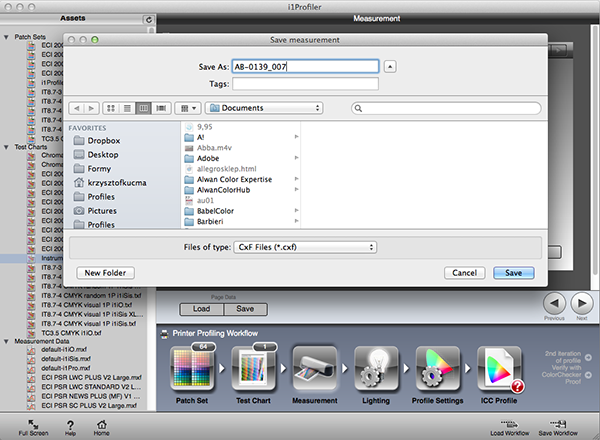
![]() Upload data to your ChromaChecker account.
Upload data to your ChromaChecker account.
Instrument Inspector Manual
To use Instrument Inspector one of ChromaChecker™ Instrument Inspector
Targets is required. To buy visit to IDEAlliance
![]()
Instrument Inspector – How does it work?
Why use Instrument Inspector?
Instrument Inspector Target
Baselines and data averaging
How to start-up?
Instrument Inspector menus - how to navigate?
Easy mode / Expert mode
Data sharing
Instrument's comparison
Instrument’s compatibility list
General rules
FAQ
Tricks and Tips
![]()
Supported Instruments – manuals
X-Rite i1 Pro 1
X-Ritei1 Pro 2
X-Rite i1iO
X-Rite iSis
X-Rite DTP-70
X-Rite Intelitrax
X-Rite eXact – manual mode
X-Rite eXact – scan mode
X-Rite 530
X-Rite 939
X-Rite SpectroEye & other from X-Rite
Techkon Instruments
Barbieri instruments




