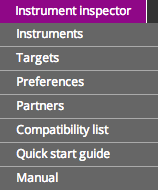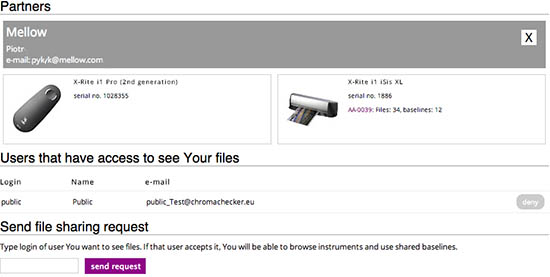Instrument Inspector Menu
1. Top menu / tool management
Instruments
This tab is intended to manage your instrument list.
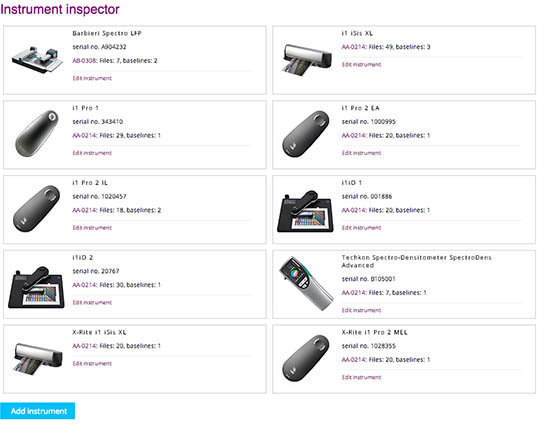
Clicking on the Instrument you can edit it, delete it or enter measurement data / baselines.
Each registered instruments has its directory to store measured data. Specific technical requirements are covered thanks to dedicated import filters. In some cases, data have to be reordered, or some scanned patches has to be ignored, as they are out of the list of core 42. Therefore, it is not possible to upload data correctly when the wrong type of instrument is selected.
For each additional instrument, a new subscription is required.
Add new instrument definition with "Add Instrument" button
Targets
This tab is intended to manage your Targets list. It enables Target activation:
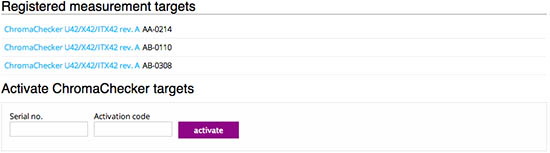
Clicking on the target on the list you can edit its name or delete it.
Preferences
Preferences are used to choose ?E formula, Illuminant for Metamerism Index, and other important settings for analysis and displaying data e.g. class of tolerances.
Data selected in this window is stored on your local computer as cookies.
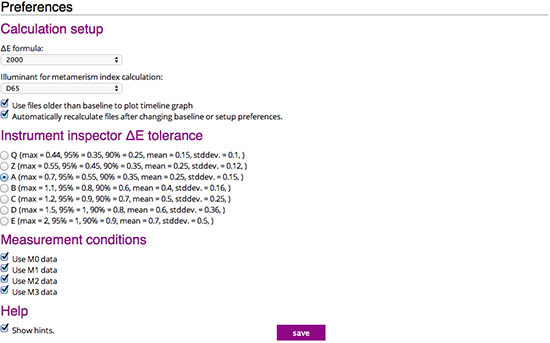
Partners
This is an unique capability of Chromachecker that makes it possible to share instrument data between different users to compare the accuracy to your tolerance. Users can freely exchange data between each other with each other's permission. For this option, one user invites the other, and when permission is granted, the data can be shared. This works in one direction.
On top there is a list of the instruments thatotherusersgrantedaccesstoYou,next list of users who can see your data, next invitation form for the data sharing.
Other buttons in Top menu:
Compatibility list
List of instruments and related manuals, software settings etc.
Quick Start Guide
Manual
2. Easy mode
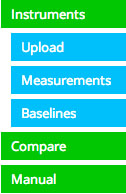
Instrument
Switch between user registered and parters instruments.
Upload
Upload your measurement files (up to 20 at once)
Measurements
List of measurements related to selected instrument.This button enters Easy mode (pass/fail list with basic parameters only)
Baselines
List and management of baselines related to previously selected instrument.
Compare
Comparision tool – enables access to all baselines: custom, shared and production
Manual
Display manual's table of content
Target selector:
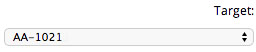
Caution: only files related to selected Target will be listed!
![]()
Setup button – similar functionality to preferences but this is for temporary changes only!
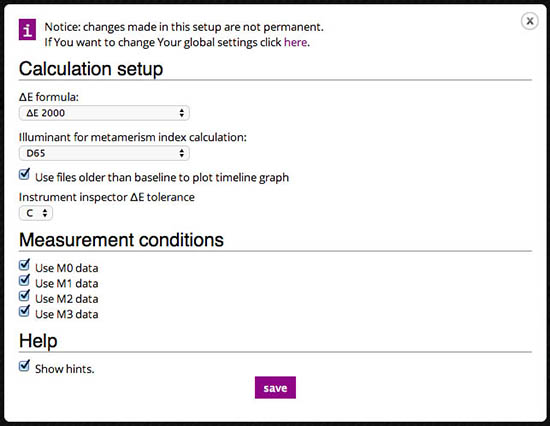
3. Expert mode
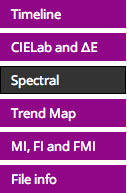
Timeline
Plot ∆E , max and. mean ∆E, ∆H, ∆C and ∆L over time
CIELab and ∆E
Plot and lists detailed information: ∆E, RF and CRF, ∆H, ∆C, ∆L for all patches
Spectral
Displays spectral curves (patch selector), relative and absolute spectral error
Trend Map
Shows spectral trend map. This unique feature helps to understand global differences between sets of curves.
MI, FI and FMI
Metamerism Index, Fluorescent Metamerism Index and Fluorescent Index
File Info
List basic information about measurement file, makes possible to edit name or share measurement file.
Instrument Inspector Manual
To use Instrument Inspector one of ChromaChecker™ Instrument Inspector
Targets is required. To buy visit to IDEAlliance
![]()
Instrument Inspector – How does it work?
Why use Instrument Inspector?
Instrument Inspector Target
Baselines and data averaging
How to start-up?
Instrument Inspector menus - how to navigate?
Easy mode / Expert mode
Data sharing
Instrument's comparison
Instrument’s compatibility list
General rules
FAQ
Tricks and Tips
![]()
Supported Instruments – manuals
X-Rite i1 Pro 1
X-Ritei1 Pro 2
X-Rite i1iO
X-Rite iSis
X-Rite DTP-70
X-Rite Intelitrax
X-Rite eXact – manual mode
X-Rite eXact – scan mode
X-Rite 530
X-Rite 939
X-Rite SpectroEye & other from X-Rite
Techkon Instruments
Barbieri instruments