Routine verification – Easy Mode with screen shots
Quick Start Guide – simple 4 initial steps.
- Follow the steps of selected instrument's manual – measure the target multiple times (recommended at least 10 times) to build a base of data to represent your devices baseline, name the files using the device name, device serial number and serial number of target.

- Log on Web site (chromachecker.com) to add instrument, and then register your target. Depending upon the subscription you order, your target can be used with one or more instruments.
a. Login: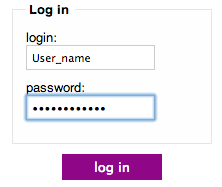
b. Add instrument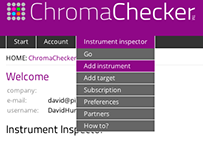
c. Register new Target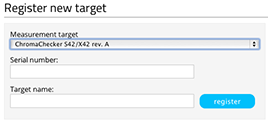
- Select your instrument and click on the Upload Button to upload your data from your instrument (ideally 10 plus measurement files to represent the baseline), shift click to select all the files at once.
a. Select Instrument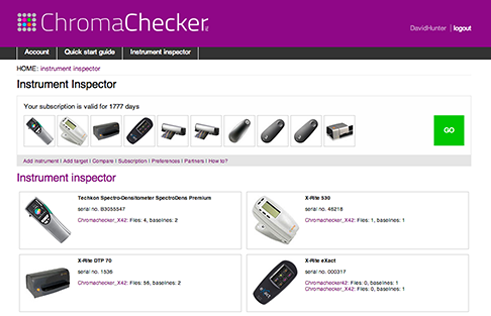
b. Press Upload Button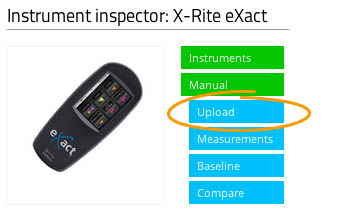
c. shift click to select all the files at once - Select all your data and then click on the Smart Baseline button. Name your Baseline.
CONGRATULATIONS: Now your instrument has a Smart Baseline that represents the "normal" condition of the device
Instrument Inspector Manual
To use Instrument Inspector one of ChromaChecker™ Instrument Inspector
Targets is required. To buy visit to IDEAlliance
![]()
Instrument Inspector – How does it work?
Why use Instrument Inspector?
Instrument Inspector Target
Baselines and data averaging
How to start-up?
Instrument Inspector menus - how to navigate?
Easy mode / Expert mode
Data sharing
Instrument's comparison
Instrument’s compatibility list
General rules
FAQ
Tricks and Tips
![]()
Supported Instruments – manuals
X-Rite i1 Pro 1
X-Ritei1 Pro 2
X-Rite i1iO
X-Rite iSis
X-Rite DTP-70
X-Rite Intelitrax
X-Rite eXact – manual mode
X-Rite eXact – scan mode
X-Rite 530
X-Rite 939
X-Rite SpectroEye & other from X-Rite
Techkon Instruments
Barbieri instruments




